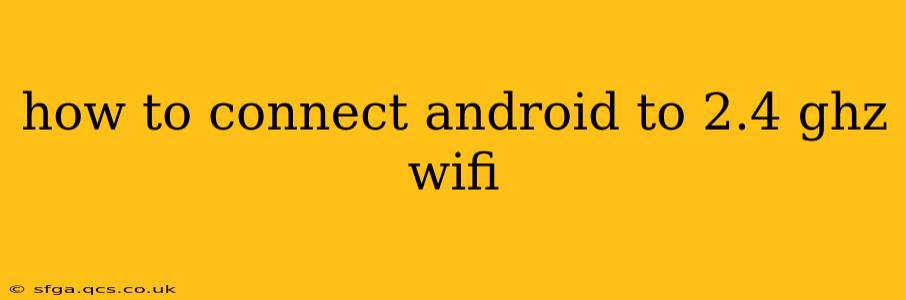How to Connect Android to a 2.4 GHz Wi-Fi Network
Connecting your Android device to a 2.4 GHz Wi-Fi network is generally straightforward, but occasional hiccups can occur. This guide will walk you through the process, troubleshoot common issues, and explain why 2.4 GHz might be your best option in certain situations.
Understanding 2.4 GHz vs. 5 GHz Wi-Fi
Before diving into the connection process, it's helpful to understand the differences between 2.4 GHz and 5 GHz Wi-Fi bands. 2.4 GHz networks offer better range and penetration through walls and obstacles. 5 GHz networks offer faster speeds but have a shorter range and are more susceptible to interference. Older devices, including some older Android phones, may only support 2.4 GHz.
Connecting Your Android Device to 2.4 GHz Wi-Fi
-
Enable Wi-Fi: Swipe down from the top of your Android screen to access the Quick Settings panel. Tap the Wi-Fi icon to turn it on. If you don't see the Wi-Fi icon, you may need to go into your phone's Settings app.
-
Locate the 2.4 GHz Network: Your router likely broadcasts both a 2.4 GHz and a 5 GHz network. They will usually have similar names, but one will be explicitly identified (e.g., "MyNetwork_2.4" and "MyNetwork_5"). Make sure you select the 2.4 GHz network.
-
Enter the Password: Once you've selected the correct network, your Android device will prompt you to enter the Wi-Fi password. This is the password you set up for your router. Double-check for typos, as incorrect passwords are a common cause of connection problems.
-
Connect and Verify: After entering the password, tap "Connect" or the equivalent button. Your Android device should now connect to the 2.4 GHz Wi-Fi network. Check your connection by opening a web browser and visiting a website.
Troubleshooting Common Connection Problems
H2: My Android device isn't finding the 2.4 GHz network.
Several factors can prevent your Android device from detecting the 2.4 GHz network:
- Router settings: Ensure that the 2.4 GHz network is enabled on your router. Check your router's settings (usually accessed via a web browser) to confirm.
- Hidden SSID: Your router's 2.4 GHz network SSID (network name) might be hidden. If so, you'll need to manually add the network in your Android device's Wi-Fi settings. You will need to know the exact network name and password.
- Router issues: The router itself might be malfunctioning. Try restarting your router and modem.
- Interference: Other devices operating on the 2.4 GHz band (microwaves, Bluetooth devices) can interfere with the signal. Try moving your router or Android device to a location with less interference.
H2: My Android device connects to the 2.4 GHz network, but the internet doesn't work.
If you're connected but can't access the internet:
- Incorrect password: Double-check the password you entered for accuracy.
- Internet service outage: Check if your internet service provider is experiencing an outage.
- DHCP issues: Your router might not be assigning IP addresses correctly. Restarting your router is often a good first step.
- Firewall issues: Check your router's firewall settings to ensure they aren't blocking your Android device.
H2: Why should I use a 2.4 GHz network over a 5 GHz network?
As previously mentioned, 2.4 GHz offers several advantages:
- Greater range: The signal travels further and penetrates walls and other obstacles better than 5 GHz. This is crucial if your router is located far from your Android device or if there are many obstructions.
- Better compatibility: Older Android devices, and other devices, may only support 2.4 GHz.
- Less interference (in some cases): While 2.4 GHz is more congested, in some areas it may actually experience less interference than a crowded 5 GHz band.
By following these steps and troubleshooting tips, you should be able to successfully connect your Android device to a 2.4 GHz Wi-Fi network. Remember to check your router's settings and ensure both your device and router are working correctly.