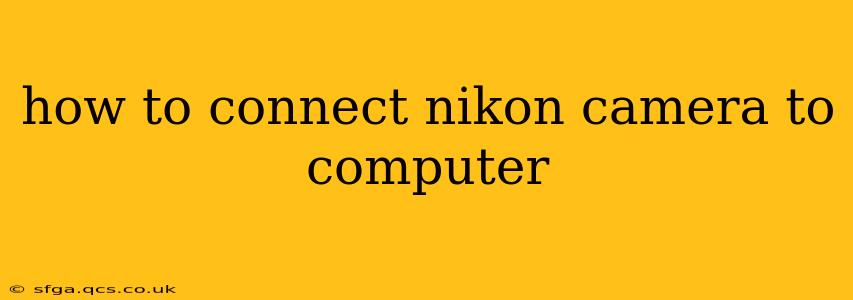Connecting your Nikon camera to your computer opens up a world of possibilities, from effortlessly transferring your stunning photos and videos to utilizing advanced editing software. This guide covers various connection methods, troubleshooting common issues, and provides tips for a smooth workflow.
What are the different ways to connect a Nikon camera to a computer?
There are primarily three ways to connect your Nikon camera to your computer:
-
Using a USB Cable: This is the most common and reliable method. Most Nikon cameras come with a USB cable, typically a mini-USB or micro-USB depending on the camera model. Simply connect one end to your camera and the other to your computer's USB port. Your computer should automatically detect the camera.
-
Using a Card Reader: This method involves removing the memory card from your camera and inserting it into a card reader connected to your computer. This is faster for transferring large numbers of files and can be useful if your camera's USB port is malfunctioning. SD card readers are widely available and relatively inexpensive.
-
Wireless Connection (Wi-Fi): Many newer Nikon cameras support Wi-Fi connectivity. This allows you to transfer images wirelessly using your camera's built-in Wi-Fi capabilities or through a dedicated Nikon app like SnapBridge. This method is convenient for quick transfers of a few images, but it's generally slower than wired connections for large batches.
How do I transfer photos from my Nikon camera to my computer?
Once your camera is connected, the transfer process is relatively straightforward:
-
Autoplay: On Windows, the "Autoplay" feature usually prompts you to choose how to handle the connected device. Select "Open folder to view files" to access your camera's files. On macOS, your camera's storage may appear as a drive on your desktop.
-
File Explorer (Windows) or Finder (macOS): Locate your camera's storage (usually labeled as a removable drive). Navigate to the DCIM folder (Digital Camera Images), which contains your photos and videos. Select the files you want to transfer and copy them to a desired location on your computer's hard drive.
-
Nikon Software: Nikon offers dedicated software (like ViewNX-i or Capture NX-D) that allows for more advanced image management and processing. These programs often streamline the import process and offer additional editing capabilities.
What if my computer doesn't recognize my Nikon camera?
If your computer fails to recognize your camera, several factors could be at play:
- Faulty Cable: Try a different USB cable. A damaged cable is a frequent cause of connection problems.
- Incorrect Port: Ensure you're using a functioning USB port. Try different ports on your computer.
- Outdated Drivers: Your computer may need updated drivers for your camera. Check the Nikon website for the latest drivers for your specific camera model.
- Camera Settings: Make sure your camera is set to "Mass Storage" or a similar setting for file transfer, and that it is powered on.
- Computer Issues: There might be a problem with your computer's USB controllers or operating system. Try restarting your computer.
How do I use Wi-Fi to transfer photos from my Nikon camera?
The process for wireless transfer varies depending on your camera model and whether you are using Nikon's SnapBridge app or a similar application. Generally, it involves enabling Wi-Fi on your camera, connecting to your camera's network from your computer or smartphone, and then using the associated app to transfer the images. Consult your camera's manual for detailed instructions.
Can I use a card reader instead of a USB cable?
Yes, absolutely! Using a card reader is a quick and efficient way to transfer files, especially large numbers of photos and videos. Simply remove your memory card from the camera, insert it into the card reader, and transfer the files via your computer's file explorer.
What are the benefits of using different connection methods?
Each method has its advantages:
- USB Cable: Reliable, consistent transfer speeds, supports larger file transfers.
- Card Reader: Fast transfer speed, especially for numerous images, ideal if the camera USB is faulty.
- Wi-Fi: Convenient for quick transfers of small quantities, allows for remote image viewing and control.
By understanding these different connection methods and troubleshooting tips, you can easily integrate your Nikon camera into your digital workflow and enjoy seamless image transfer. Remember to consult your camera's manual for specific instructions related to your model.