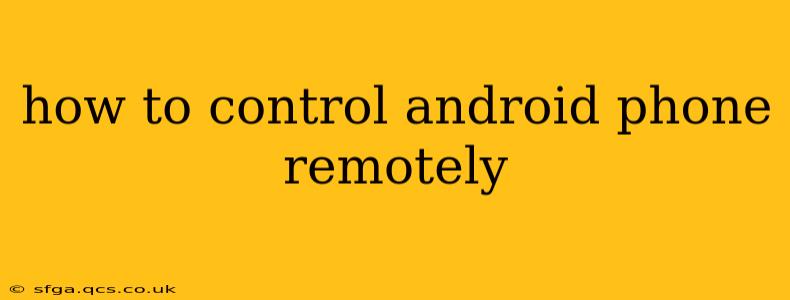Losing your phone is a stressful experience, but thankfully, there are several ways to control your Android phone remotely, even if it's lost or stolen. This guide explores different methods and their pros and cons, helping you secure your device and data. Knowing how to remotely control your Android phone is crucial for maintaining your privacy and security.
What are the Best Ways to Remotely Control an Android Phone?
Several methods exist for remotely controlling your Android phone, each with its own strengths and limitations. The most effective approach usually involves leveraging Google's built-in features and third-party security apps.
1. Using Google's Find My Device
Google's Find My Device is a powerful tool integrated into most Android devices. It allows you to:
- Locate your phone: See its current location on a map. This is particularly useful if you've misplaced it at home or in a public place.
- Play a sound: Even on silent mode, you can trigger a loud sound to help you locate it nearby.
- Secure your device: You can remotely lock your phone with a PIN, pattern, or password, preventing unauthorized access to your data.
- Erase your data: As a last resort, you can remotely erase all data on your phone. This is crucial if you believe your phone is lost and you want to protect your sensitive information.
How to use Find My Device:
- Go to google.com/android/find on another device (computer or another phone).
- Sign in with the same Google account used on your lost phone.
- Find My Device will show your phone's location (if location services were enabled) and provide the options mentioned above.
Pros: Free, integrated into Android, reliable, and easy to use. Cons: Requires location services to be enabled on the lost device beforehand. Data erasure is permanent.
2. Utilizing Third-Party Apps
While Google's Find My Device offers robust features, many third-party apps provide additional remote control capabilities. These often include features like:
- Remote Camera Access: Some apps allow you to remotely activate your phone's camera and take pictures, potentially revealing the location of your phone or the person who has it.
- App Management: Some apps let you remotely manage apps on your phone, uninstalling or disabling potentially malicious software.
- Message Monitoring: More advanced apps may allow you to monitor incoming and outgoing messages. (Be aware of privacy implications and local laws when using these features).
Caveats: Thoroughly research any third-party app before installing it. Ensure it has good reviews and a strong privacy policy. Avoid apps requesting excessive permissions.
3. Remote Desktop Access (Advanced Users)
For technically proficient users, remote desktop access solutions can provide extensive control over your Android device. These usually require prior setup and may involve installing specific apps or enabling developer options on your phone. This is a more advanced method and generally not recommended for casual users.
How to Prevent Future Remote Access Issues
The best defense is a good offense. Here are some proactive steps you can take:
- Enable Location Services: Ensure location services are always enabled on your phone. This is crucial for Find My Device to function effectively.
- Regularly Update Software: Keep your Android OS and all your apps updated to the latest versions to benefit from the latest security patches.
- Strong Passcode/Biometrics: Use a strong, unique passcode or biometric security (fingerprint, face recognition) to secure your device.
- Set up a Google Account Recovery: Ensure you have a strong recovery method set up for your Google account. This will allow you to regain access if you forget your password.
Frequently Asked Questions (FAQs)
Can I remotely control my Android phone without Google?
No, effectively controlling your Android phone remotely without Google is extremely difficult. Google's Find My Device is built deeply into the Android operating system and provides the most reliable and user-friendly solution. Third-party apps often rely on Google services or similar frameworks.
What if my phone is turned off?
If your phone is completely turned off, you cannot remotely control it using any method. Location services, the basis of most remote control features, will be inactive.
Can I remotely unlock my Android phone?
You can remotely lock your phone using Find My Device, but you cannot remotely unlock it. You'll need to enter your PIN, pattern, or password once you recover your device.
Is it safe to use third-party remote control apps?
Using third-party apps carries some risk. Carefully vet any app before installing it. Check reviews and its permission requests. Avoid apps with suspicious reputations or those requiring excessive permissions.
By understanding these methods and taking preventative measures, you can protect your Android device and personal data, even in the event of loss or theft. Remember that acting quickly is crucial if you suspect your phone has been stolen or compromised.