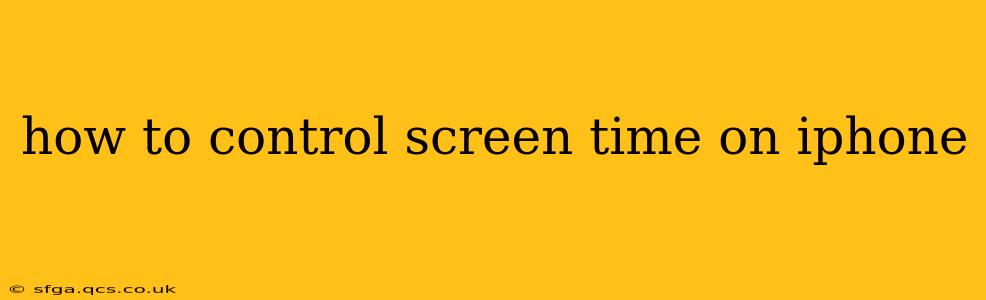Our iPhones are incredibly powerful tools, connecting us to information, loved ones, and entertainment. But this constant connectivity can easily lead to excessive screen time, impacting our sleep, relationships, and overall well-being. Fortunately, Apple provides built-in tools to help you regain control. This comprehensive guide will walk you through how to effectively manage your screen time on your iPhone, answering common questions along the way.
Understanding Your Screen Time Usage
Before you can control your screen time, you need to understand it. iOS offers detailed reports that break down your usage by app, category, and even the number of times you pick up your phone.
How to access your Screen Time reports:
- Open the Settings app.
- Tap on Screen Time.
- You'll find summaries of your daily and weekly usage, broken down by app and category. Tap on any app or category for a more detailed breakdown.
This data provides valuable insights into your usage habits, identifying apps or activities that consume the most time. This awareness is the first step towards making positive changes.
Setting Screen Time Limits
Once you understand your usage patterns, you can set limits on specific apps or app categories. This is a crucial step in controlling your screen time.
How to set app limits:
- Go to Settings > Screen Time > App Limits.
- Tap Add Limit.
- Select the app or app category you want to limit.
- Set your daily time limit.
- You can customize the schedule (e.g., limit only during weekdays).
What Happens When You Reach Your Limit?
When you reach your daily limit, you'll receive a notification. You can choose to ignore it and continue using the app, but after that, you'll have restricted access to the app until the next day. This feature helps enforce your self-imposed limits.
Scheduling Downtime
Downtime is a powerful feature that allows you to completely restrict access to most apps during specified periods. This is especially helpful for establishing healthy boundaries before bed.
How to schedule downtime:
- In Settings > Screen Time, tap Downtime.
- Toggle Downtime on.
- Set your downtime schedule (e.g., 10 PM to 7 AM).
- You can add exceptions for specific apps if needed (e.g., allowing access to phone calls or messages).
Using App Limits and Downtime Together
For maximum effectiveness, consider using both app limits and downtime. App limits manage your usage within the day, while downtime creates a period free from digital distractions. This combination offers a comprehensive approach to screen time management.
How to Pause Screen Time
Sometimes life gets in the way, and you might need a break from your limits. iOS allows you to temporarily pause Screen Time. This pause allows for flexibility without completely abandoning your goals.
How to pause Screen Time:
- Go to Settings > Screen Time.
- Tap Pause Screen Time.
- Choose the duration of the pause.
What are the benefits of using Screen Time?
Using Screen Time can lead to significant improvements in various aspects of your life:
- Improved Sleep: Reducing screen time before bed leads to better sleep quality.
- Increased Productivity: Less time spent on non-essential apps translates to more time for work, hobbies, and other activities.
- Stronger Relationships: More face-to-face interaction and less phone usage can strengthen relationships with family and friends.
- Reduced Stress and Anxiety: Overuse of technology can contribute to stress and anxiety; limiting screen time can alleviate these issues.
How do I set up Screen Time for my child's iPhone?
Apple offers robust parental controls under Screen Time, allowing parents to monitor and manage their child’s digital activities. Features include setting app limits, scheduling downtime, and monitoring usage. This requires setting up Family Sharing, a process that can be easily found within the Screen Time settings.
How can I track my screen time across multiple Apple devices?
Your Screen Time data is synced across your Apple devices if you're signed in with the same Apple ID. This provides a holistic view of your usage across all your Apple devices (iPhone, iPad, Mac).
This guide provides a comprehensive approach to controlling your screen time on your iPhone. Remember, consistent use of these tools is key. Start small, make incremental changes, and celebrate your progress along the way. Taking control of your screen time is an investment in your well-being and overall happiness.