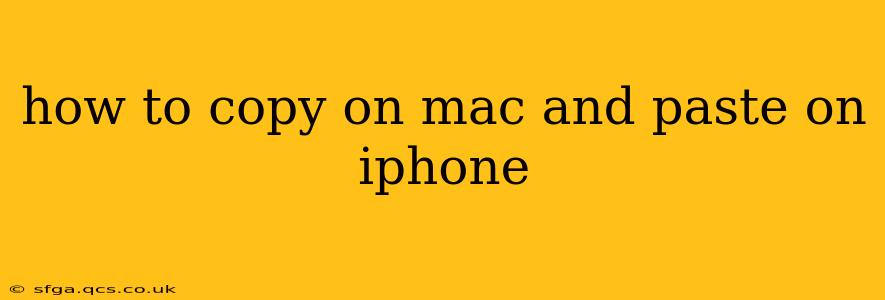How to Copy on Mac and Paste on iPhone: A Seamless Workflow
Copying and pasting between your Mac and iPhone is incredibly convenient, boosting your productivity and streamlining your workflow. This guide will walk you through several methods, ensuring you find the best approach for your needs. We'll cover the basics and delve into troubleshooting common issues.
What Features Do I Need?
Before we begin, ensure you have the necessary features enabled. This usually involves having:
- Handoff enabled: This allows seamless transfer of work between your devices. Check this in your Mac's System Preferences (under General) and your iPhone's Settings (under General > AirDrop & Handoff).
- iCloud enabled: This is essential for syncing your data and ensuring smooth connectivity between your devices. Make sure both devices are signed in with the same Apple ID.
- Bluetooth enabled: While not always strictly necessary for Handoff, Bluetooth helps facilitate the connection between your devices, so keeping it turned on is generally recommended.
Method 1: Using Universal Clipboard (Fastest & Easiest)
This is the simplest and most common method. Universal Clipboard leverages your iCloud account to instantaneously transfer copied content.
- Copy on your Mac: Highlight the text, image, or file you want to copy. Use the keyboard shortcut
⌘C(Command + C) or right-click and select "Copy." - Paste on your iPhone: On your iPhone, open the app where you want to paste the content. Tap and hold where you want to insert the copied item. Select "Paste" from the menu that appears.
Important Note: For Universal Clipboard to work, both your Mac and iPhone need to be:
- Signed in to iCloud with the same Apple ID.
- Connected to the same Wi-Fi network (or have Bluetooth enabled).
- Within Bluetooth range of each other (usually within 30-40 feet).
Method 2: Using AirDrop (For Larger Files)
AirDrop is ideal for transferring larger files or multiple items that may be too much for the Universal Clipboard.
- Copy on your Mac: Select the file(s) you wish to transfer.
- AirDrop on your Mac: Right-click on the selected file(s) and choose "Share" followed by "AirDrop."
- Receive on your iPhone: Select your iPhone from the AirDrop recipients list on your Mac.
- Access on iPhone: Once the transfer is complete, you'll find the file(s) in the appropriate location on your iPhone (Downloads or a specified folder).
Method 3: Using iCloud Drive (For Files & Folders)
iCloud Drive allows for more organized file sharing and management between your devices.
- Save to iCloud Drive on your Mac: Save the file or folder to your iCloud Drive folder on your Mac.
- Access on your iPhone: Open the iCloud Drive app on your iPhone. You'll find the file or folder you saved from your Mac.
Troubleshooting: Why Isn't it Working?
- Check your iCloud and Bluetooth settings: Make sure both devices are signed in with the same Apple ID, have iCloud enabled, and Bluetooth is turned on.
- Network Connectivity: Verify both devices are connected to the same Wi-Fi network (or have Bluetooth enabled if relying on that).
- Restart your devices: A simple restart can often resolve temporary glitches.
- Update your software: Ensure both your Mac and iPhone are running the latest versions of macOS and iOS, respectively.
- Distance: Make sure your devices are within Bluetooth range for Universal Clipboard. AirDrop may require a slightly closer proximity.
How Long Does Universal Clipboard Store Data?
Universal Clipboard stores copied items for approximately two minutes. This isn't a permanent storage solution, so it's best to paste immediately after copying.
By following these methods and troubleshooting tips, copying from your Mac and pasting to your iPhone becomes an effortless task, significantly enhancing your digital workflow.