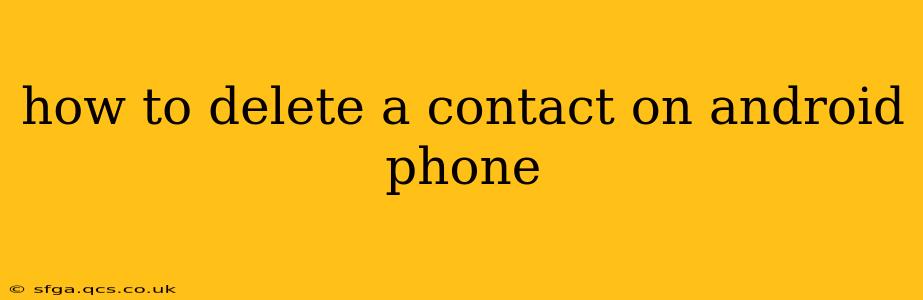Deleting a contact on your Android phone is a simple process, but the exact steps might vary slightly depending on the Android version and the contact app you're using. This guide covers the most common methods and troubleshooting tips to ensure you can effectively manage your contacts.
How to Delete a Contact from the Default Contacts App
Most Android phones come with a default Contacts app pre-installed. Here's how to delete a contact using this app:
-
Open the Contacts app: Locate and open the Contacts app on your phone. It usually has an icon depicting a person or a phonebook.
-
Find the contact: Use the search bar (often at the top) to quickly locate the contact you want to delete. Alternatively, you can scroll through your contact list.
-
Select the contact: Tap on the contact you wish to remove.
-
Access the contact's details: Once you've selected the contact, you'll see their details. Look for a three-dot menu (or similar) – it's usually located in the upper right corner.
-
Select "Delete": Tap on the three-dot menu. You should find an option labeled "Delete," "Remove," or something similar. Tap this option.
-
Confirm deletion: A confirmation prompt will likely appear to prevent accidental deletions. Tap "Delete" or the equivalent to permanently remove the contact from your phone.
How to Delete a Contact from Google Contacts
If your contacts are synced with your Google account, deleting them from the Google Contacts website will remove them from your Android phone as well. This is useful for ensuring consistency across all your devices.
-
Access Google Contacts: Open your web browser and go to contacts.google.com. You'll need to sign in with your Google account.
-
Locate the contact: Use the search bar to find the contact you want to delete.
-
Select the contact: Click on the contact to open their details.
-
Delete the contact: There's usually a three-dot menu or a trash can icon next to the contact's name. Click it to delete the contact. Confirm the deletion when prompted.
What if I Accidentally Deleted a Contact?
Don't panic! If you recently deleted a contact and haven't restarted your phone, there's a chance you can recover it. Some Android devices have a recently deleted contacts folder within the Contacts app. Check your app's settings or menus for this option. However, this is not a guaranteed recovery method, and the time window for recovery is usually quite short. If you sync your contacts with Google, you might be able to restore from your Google account’s backup.
How do I delete multiple contacts at once?
The method for deleting multiple contacts at once varies slightly depending on your phone and contact app. Some apps allow you to select multiple contacts by tapping a checkbox next to each name, and then choose a "Delete" option. Check the settings or options in your contact app to find out if bulk deletion is supported.
Can I delete a contact from a specific account?
If you have multiple accounts linked to your phone (like Google and a work account), the deletion process will slightly differ. The default contact app may allow you to select which account the contact is linked to, enabling you to delete the contact only from that specific account. This option might be found in the contact's details or within the app’s settings.
What happens to my contact information when I delete them?
Deleting a contact from your phone removes the contact information from your device's local storage. If synced with a cloud service like Google Contacts, the contact will be removed from there as well, though it might still exist in backups or other devices you've synced to.
This guide provides comprehensive steps for deleting contacts on most Android phones. Remember to always back up your contacts regularly to prevent data loss. If you encounter any issues, consult your phone's user manual or contact your phone's manufacturer for specific instructions.