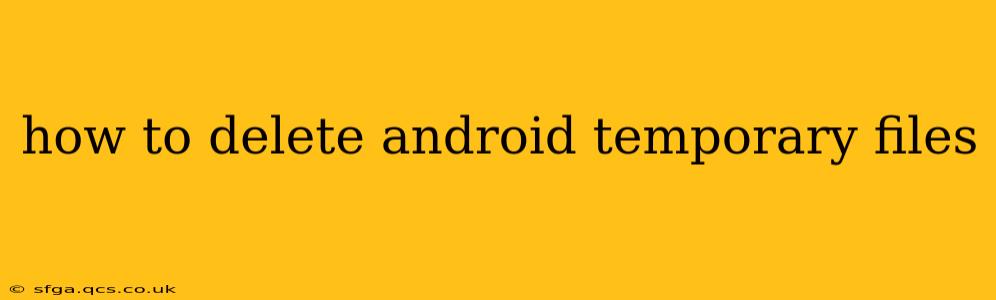Android devices, like any operating system, accumulate temporary files over time. These files, while often invisible, can consume significant storage space, leading to performance issues like slower loading times and app crashes. Regularly clearing these temporary files can significantly boost your device's efficiency. This guide will walk you through various methods to effectively delete Android temporary files, answering common questions along the way.
What are temporary files on Android?
Temporary files are created by apps and the system itself to temporarily store data needed for various functions. These include cache files from apps, downloaded files that are no longer needed, and system logs. While crucial for smooth operation, they accumulate and can bloat your device's storage.
How to delete Android temporary files manually?
There's no single, universal "delete temporary files" button on Android. The process involves several steps targeting different areas where temporary data accumulates.
1. Clearing App Cache and Data:
Many apps create substantial cache files. Clearing this cache can free up significant space.
- Navigate to Settings: Open your device's settings menu.
- Find Apps or Applications: The exact location varies depending on your Android version and device manufacturer, but you'll usually find it under "Apps," "Apps & notifications," or a similar name.
- Select the App: Choose the app whose cache you wish to clear.
- Storage & Cache: Look for options like "Storage," "Storage & cache," or "Data usage."
- Clear Cache: Tap "Clear Cache." This removes temporary files associated with the app.
- Clear Data (Use with Caution): "Clear Data" removes all app data, including settings and progress. Use this only as a last resort and only if you understand the consequences. You may need to log back into the app after clearing data.
2. Clearing Download History:
Files downloaded through your browser or other download managers often remain on your device even after you've finished using them.
- Open your File Manager: Most Android devices include a built-in file manager; otherwise, download one from the Google Play Store.
- Locate Downloads: Find the "Downloads" folder.
- Delete Unnecessary Files: Manually delete any files you no longer need. Be cautious and only delete files you recognize.
3. Using the Device's Built-in Storage Management Tools:
Many newer Android versions include built-in tools to help manage storage. These often offer options to identify and delete large files, including temporary files.
- Check your device's settings: Look for options like "Storage," "Storage & USB," or "Device maintenance." The specific wording varies across devices.
- Analyze storage: These tools often perform a storage analysis, identifying large files and apps consuming a lot of space. This can help you pinpoint where to focus your cleanup efforts.
4. Using a Third-Party Cleaner App (Proceed with Caution):
Numerous third-party apps are available on the Google Play Store claiming to clean temporary files. While some can be helpful, use caution and choose reputable apps with positive reviews. Avoid apps that request excessive permissions. Over-aggressive cleaning can sometimes negatively impact system stability.
How often should I delete temporary files?
A good rule of thumb is to clear app caches and check your downloads folder at least once a month. If you're consistently running low on storage, more frequent cleaning might be necessary.
Will deleting temporary files delete my important data?
No, deleting temporary files will not affect your personal data, photos, videos, documents, or app settings (unless you specifically choose to "Clear Data" for an app). Temporary files are distinct from your personal data.
Why is my Android phone still slow after deleting temporary files?
If your phone remains slow even after cleaning temporary files, the issue may be due to other factors, such as:
- Insufficient RAM: If your device has limited RAM, closing unnecessary background apps can help improve performance.
- Malware or Viruses: A security scan might be needed.
- Outdated Software: Make sure your Android version and apps are up to date.
- Hardware limitations: An older device may simply have reached the end of its performance lifespan.
By following these steps, you can effectively manage and delete temporary files on your Android device, keeping it running smoothly and efficiently. Remember to always exercise caution when deleting files, and back up important data regularly.