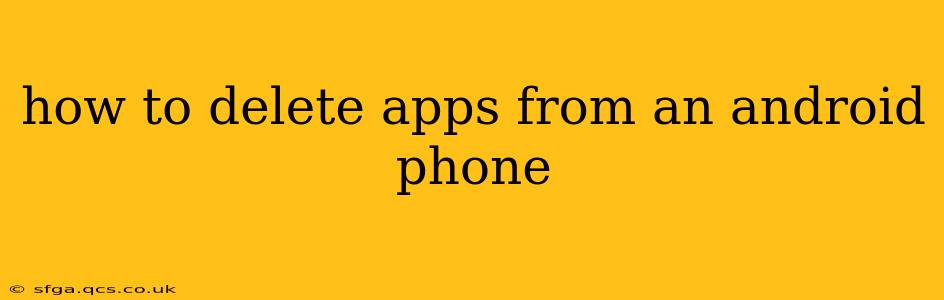Deleting apps from your Android phone is a simple process, but the exact steps might vary slightly depending on your phone's manufacturer and Android version. This guide covers the most common methods and troubleshooting tips to ensure a clean and efficient app removal experience. We'll also address some frequently asked questions to provide a complete solution for managing your Android apps.
How to Uninstall Apps from Your Android Home Screen
The most straightforward method is to uninstall directly from your home screen. This is typically the quickest way to remove apps you no longer need.
- Locate the app: Find the app icon on your home screen or in your app drawer.
- Long-press the icon: Press and hold your finger on the app icon until the options appear. This usually involves a slight vibration or visual cue.
- Select "Uninstall": A menu will pop up, offering options like "Uninstall," "App info," or "Disable." Select "Uninstall."
- Confirm the uninstall: Your phone might ask you to confirm that you want to uninstall the app. Tap "OK" or the equivalent confirmation button.
The app will then be removed from your phone. This method is generally preferred for its speed and simplicity.
How to Uninstall Apps Through the Settings Menu
If the previous method doesn't work, or you prefer a more structured approach, you can uninstall apps through your phone's settings.
- Open Settings: Locate and tap the "Settings" app icon (usually a gear or cogwheel).
- Find Apps or Applications: The exact name varies slightly depending on your Android version and manufacturer. Look for something like "Apps," "Applications," or "Manage apps."
- Select the app: Browse the list of installed apps and find the one you want to delete.
- Tap "Uninstall": Once you've selected the app, you'll see an "Uninstall" button. Tap it to remove the app.
- Confirm the uninstall: Similar to the previous method, confirm your choice to uninstall the app.
What Happens When I Uninstall an App?
Uninstalling an app completely removes it from your phone, including its data and settings. This frees up storage space and improves performance, especially if you're running low on memory. It's different from disabling an app, which keeps the app on your phone but prevents it from running.
How to Disable Apps on Android
Disabling an app is an alternative to uninstalling, particularly useful for pre-installed apps you can't delete. Disabling an app prevents it from running in the background or showing up on your home screen, but it doesn't delete the app files. To disable an app, follow steps 1-3 of the "Uninstall Apps Through the Settings Menu" section. Instead of "Uninstall," select "Disable" if available.
Can I Uninstall System Apps?
The ability to uninstall system apps (those pre-installed by your phone's manufacturer) varies greatly depending on your device and Android version. Some system apps can be disabled, while others cannot be removed entirely without potentially damaging your phone's functionality. Attempting to uninstall core system apps is generally discouraged unless you have advanced technical knowledge.
How to Recover Deleted Apps?
If you accidentally delete an app, you can easily reinstall it from the Google Play Store. Just search for the app's name, and if it's still available, tap "Install." This will download and reinstall the app. Note that any unsaved data associated with the app will be lost.
Why Can't I Delete Some Apps?
You might not be able to delete certain apps due to several reasons:
- System apps: As mentioned before, some system apps are essential for your phone's operation and can't be uninstalled.
- Administrator apps: Apps granted administrator privileges might require special steps to uninstall. You'll usually need to revoke their administrator permissions first through your phone's settings before you can remove them.
- App restrictions: Some apps might be protected by parental controls or other security measures, preventing deletion unless those restrictions are lifted.
By following these steps and understanding these considerations, you'll be well-equipped to effectively manage the apps on your Android phone. Remember to always back up important data before making significant changes to your device.