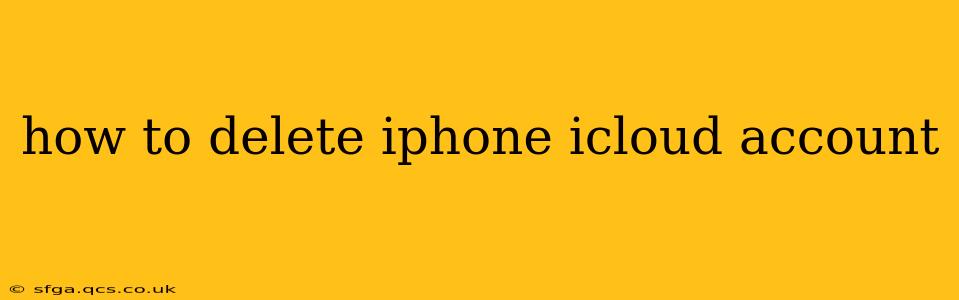Deleting your iCloud account from your iPhone is a straightforward process, but it's crucial to understand the implications before proceeding. This guide will walk you through the steps, address common concerns, and answer frequently asked questions to ensure a smooth and informed experience.
Important Considerations Before Deleting Your iCloud Account:
Before you begin, remember that deleting your iCloud account from your iPhone will remove all associated data, including:
- Photos: All photos stored in iCloud Photos will be removed from your device.
- Contacts: Your contacts synced with iCloud will be deleted.
- Calendars: iCloud calendars and events will be lost.
- Reminders: Your reminders stored in iCloud will be removed.
- Notes: iCloud-synced notes will be deleted from your iPhone.
- Other iCloud Data: Any other data synced with iCloud, like documents, bookmarks, and mail, will also be removed.
Backing Up Your Data (Highly Recommended):
Before deleting your iCloud account, it's strongly advised to back up your iPhone data to prevent irreversible data loss. You can back up to:
- iCloud: This is the simplest method if you have sufficient iCloud storage. Go to Settings > [Your Name] > iCloud > iCloud Backup > Back Up Now.
- iTunes/Finder: Connect your iPhone to your computer and back up through iTunes (macOS Catalina and older) or Finder (macOS Big Sur and later).
How to Remove Your iCloud Account from Your iPhone
Here's a step-by-step guide on how to remove your iCloud account from your iPhone:
-
Open Settings: Locate and tap the "Settings" app on your iPhone's home screen.
-
Tap Your Name: At the top of the Settings menu, you'll see your name and Apple ID. Tap it.
-
Select "iCloud": In the menu that appears, tap "iCloud."
-
Scroll Down and Tap "Sign Out": Scroll to the bottom of the iCloud settings page and tap "Sign Out."
-
Enter Your Password: You'll be prompted to enter your Apple ID password for security verification.
-
Choose Whether to Keep iCloud Data on Your iPhone: You'll be asked if you want to keep a copy of your iCloud data on your iPhone. Choose the option that best suits your needs. Keeping a copy means your data will remain on your device, even after removing the iCloud account. Removing the data will completely erase all iCloud-related data from your iPhone.
-
Confirm Sign Out: Confirm that you want to sign out of your iCloud account.
What Happens After You Sign Out?
After signing out, your iPhone will no longer be associated with your iCloud account. iCloud features such as iCloud Backup, Find My, and iCloud storage will be disabled. Remember, any data you chose not to keep on your iPhone will be removed.
Frequently Asked Questions (FAQs)
Can I delete my iCloud account and keep my data on my iPhone?
Yes, during the sign-out process, you have the option to keep a copy of your iCloud data on your iPhone. This will preserve your information even after disconnecting from your iCloud account.
What if I forget my Apple ID password?
If you forget your Apple ID password, you'll need to use Apple's password recovery system to reset it before you can sign out of your iCloud account. Follow the on-screen instructions provided during the sign-out process.
Will deleting my iCloud account delete my data from iCloud servers?
No. Deleting your iCloud account from your iPhone only removes the connection between your iPhone and your iCloud account. Your data will remain on Apple's servers unless you specifically delete it through iCloud.com or through other means.
How do I delete my entire iCloud account?
Deleting your iCloud account entirely is a different process than simply removing it from your iPhone. This requires navigating to Apple's website and initiating the account deletion process, which usually requires verification and a waiting period. This is significantly different from simply removing the iCloud account from a device.
Can I sign back into my iCloud account later?
Yes, you can sign back into your iCloud account at any time using your Apple ID and password.
By following these steps and understanding the implications, you can safely and effectively remove your iCloud account from your iPhone. Remember to back up your data beforehand to avoid any unforeseen data loss.