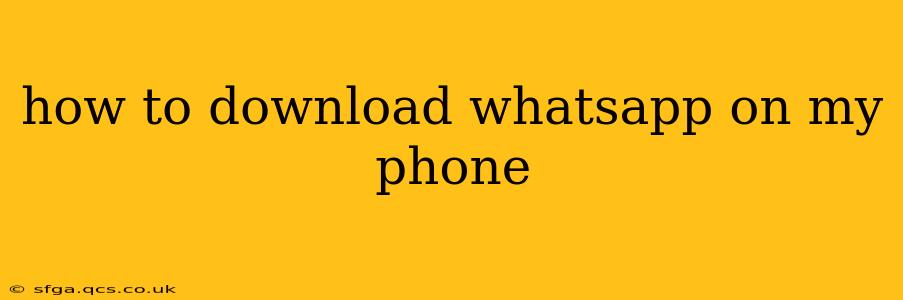WhatsApp, the popular messaging app, is available for a wide range of smartphones. Downloading it is generally straightforward, but the exact steps may vary slightly depending on your phone's operating system (Android or iOS). This guide will walk you through the process for both.
What You'll Need Before Downloading WhatsApp
Before you begin, ensure you have the following:
- A compatible smartphone: WhatsApp supports most modern Android and iOS devices. Check the official WhatsApp website for the most up-to-date compatibility information. Older devices may not be supported.
- A stable internet connection: You'll need an active data connection (Wi-Fi or mobile data) to download and use WhatsApp. A strong connection will ensure a smoother download and prevent interruptions.
- A phone number: You'll need a valid phone number to register your WhatsApp account.
How to Download WhatsApp on Android
-
Open the Google Play Store: Locate the Play Store app icon on your Android device's home screen or app drawer. Tap the icon to open it.
-
Search for WhatsApp: In the search bar at the top of the screen, type "WhatsApp Messenger" and tap the search icon.
-
Locate the official WhatsApp app: The official WhatsApp app will be listed at the top of the search results. It's developed by WhatsApp LLC and has a green icon with a white speech bubble.
-
Tap "Install": Once you've located the correct app, tap the "Install" button. You may need to confirm your permission to install the app.
-
Wait for the download and installation to complete: The download and installation process may take a few minutes depending on your internet speed and device specifications.
-
Open WhatsApp: Once the installation is complete, tap "Open" to launch the app.
How to Download WhatsApp on iOS (iPhone)
-
Open the App Store: Locate the App Store app icon on your iPhone's home screen. Tap the icon to open it.
-
Search for WhatsApp: In the search bar at the top of the screen, type "WhatsApp Messenger" and tap the search icon.
-
Locate the official WhatsApp app: Similar to Android, make sure you select the official WhatsApp app developed by WhatsApp LLC. It has a green icon with a white speech bubble.
-
Tap "Get": Once you've found the right app, tap the "Get" button. You may need to authenticate using your Face ID, Touch ID, or Apple ID password.
-
Wait for the download and installation to complete: The download and installation process will take a few moments.
-
Open WhatsApp: Once the installation finishes, tap "Open" to launch the app.
What if I'm having trouble downloading WhatsApp?
H2: My internet connection is slow or unstable.
If your internet connection is slow or unreliable, the download may take longer or fail. Try connecting to a stronger Wi-Fi network or ensuring you have a stable mobile data connection. Restarting your phone or router can also help resolve connectivity issues.
H2: I'm getting an error message during the download.
Error messages can indicate a problem with the Google Play Store or App Store, or with your device's storage. Try the following:
- Restart your phone: A simple restart can often resolve temporary glitches.
- Check your storage space: Ensure you have enough free space on your phone's internal storage to accommodate the WhatsApp app.
- Check for Play Store/App Store updates: Make sure your app store is up to date.
- Contact support: If the problem persists, contact the Google Play Store or App Store support team for assistance.
H2: My phone is not compatible with WhatsApp.
Check the official WhatsApp website for a list of compatible devices. If your phone is too old or doesn't meet the minimum system requirements, you won't be able to download and use WhatsApp.
By following these steps, you should be able to successfully download and install WhatsApp on your phone. Remember to always download apps from official app stores to protect your device from malware.