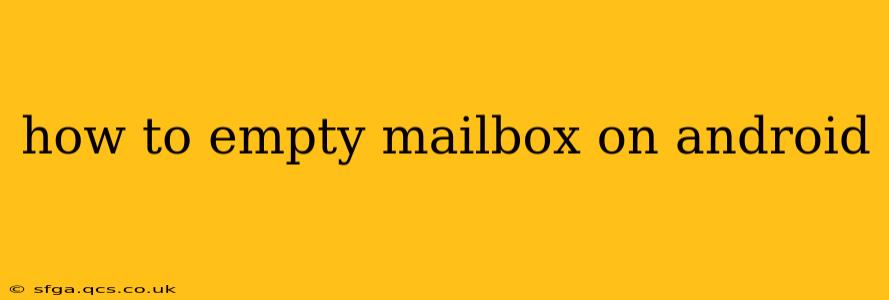Keeping your Android email inbox clean and organized is crucial for productivity and efficient communication. A cluttered inbox can be overwhelming and make it difficult to find important messages. This guide provides a comprehensive approach to emptying your mailbox on Android, covering various scenarios and addressing common questions.
What Does "Emptying Your Mailbox" Actually Mean?
Before we dive into the how-to, let's clarify what "emptying your mailbox" entails. It generally means removing emails from your inbox, but there are different levels of removal:
- Deleting Emails: This permanently removes emails from your device and, depending on your email provider's settings, from their servers. This is the most common understanding of "emptying" the mailbox.
- Archiving Emails: This moves emails out of your inbox, usually into a separate folder (often labeled "Archive"). This keeps them accessible but removes them from your inbox's immediate view. This is ideal for preserving emails while decluttering your inbox.
How to Delete Emails on Android
The process for deleting emails varies slightly depending on the email app you use (Gmail, Outlook, Yahoo Mail, etc.). However, the general steps are similar:
- Open your email app: Locate and open the email app associated with the mailbox you want to empty.
- Select the emails: Tap and hold on an email to begin selecting. You can then select multiple emails. Some apps offer a "Select all" option.
- Delete the emails: Look for a delete icon (often a trash can symbol). Tap it to delete the selected emails. A confirmation prompt might appear; confirm your action.
Note: Some email apps might have a "Move to Trash" or similar function. Emails moved to the trash are usually not permanently deleted until you empty the trash folder. This is a good way to avoid accidentally deleting emails permanently.
How to Archive Emails on Android
Archiving is a less destructive way to clear your inbox. The process varies slightly depending on the email client, but generally involves:
- Select emails: Similar to deleting, select the emails you want to archive.
- Archive: Look for an archive icon (often a box with a downward-pointing arrow) or a menu option that says "Archive." Tap this to move the selected emails to your archive folder.
How to Empty the Trash/Deleted Items Folder
Once you've deleted emails, they typically go into a trash or deleted items folder. This acts as a safety net, allowing you to recover accidentally deleted emails. To permanently delete the emails:
- Open your Trash/Deleted Items folder: Navigate to this folder within your email app. The location varies depending on the app.
- Empty the folder: Look for an option to empty or clear the trash folder. Confirm when prompted.
How Long Do Deleted Emails Remain in the Trash?
The length of time deleted emails remain in the trash varies among email providers and apps. Some might keep them for 30 days, others for a shorter or longer period. Check your email provider's help documentation for specific information on their retention policies.
Can I Automatically Delete Emails Older Than X Days?
Yes, many email providers and apps offer features to automatically delete emails older than a specified number of days. This is a great way to maintain a clean inbox without manual intervention. Consult your email app's settings or your email provider's help section for details on configuring auto-delete rules.
What Happens When I Delete an Email? Is it Really Gone Forever?
Deleting an email generally removes it from your device and your inbox. Whether it's permanently removed from the server depends on your email provider's settings and whether you emptied the trash folder. Keep in mind that even deleted emails might be recoverable under certain circumstances.
How to Manage My Email Inbox More Effectively?
Regularly clearing your inbox is essential for email management. Consider implementing strategies like:
- Setting up filters: Use filters to automatically sort incoming emails into folders.
- Using labels/tags: Organize emails using labels or tags for efficient searching.
- Unsubscribing from unwanted newsletters: Reduce email clutter by unsubscribing from unwanted emails.
By following these steps and implementing effective email management strategies, you can successfully empty your mailbox on your Android device and maintain a clean and organized inbox. Remember to check your email provider's help documentation for specific instructions and features available in your particular email client.