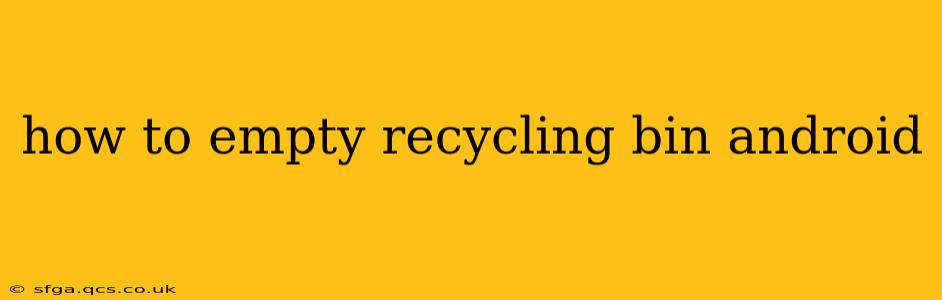Android devices, despite their variations in manufacturer and OS version, generally handle file deletion and recycling in a similar manner. However, the exact steps might differ slightly depending on your device and the file manager you're using. This guide covers the most common methods and troubleshooting tips to help you effectively empty your Android recycling bin.
It's important to understand that Android doesn't have a centralized recycling bin like Windows. Instead, individual apps manage their own deleted files. This means there's no single "empty recycling bin" command. Instead, the process involves either clearing app-specific caches or using a third-party file manager with its own recycling function.
Understanding Android's Approach to Deleted Files
Unlike desktop operating systems, Android handles deleted files in a few ways:
-
App-Specific Deletion: Most apps, such as photos, documents, and email clients, handle deleted files internally. Deleting a photo in your Gallery app, for example, usually moves it to a temporary storage location within that app. This temporary location is usually purged periodically.
-
File Managers & Recycling: Some file managers, both built-in and third-party, offer a recycle bin or trash feature. This functions similarly to a desktop recycling bin, allowing you to restore files or permanently delete them.
-
Cloud Storage: If you use cloud storage services like Google Drive, Dropbox, or OneDrive, deleted files may be moved to a trash folder within that service. Emptying the trash in these cloud services requires separate actions within each app.
How to Empty the Recycle Bin in Common File Managers
Several popular Android file managers offer recycle bin functionality. The steps may vary slightly, but the general process remains consistent:
1. Accessing the Recycle Bin/Trash: Open your file manager app (e.g., Files by Google, Solid Explorer). Look for an icon representing a trash can, recycling bin, or a similar symbol. This is usually found in the navigation drawer (three horizontal lines), or possibly on the main screen.
2. Viewing Deleted Files: Once you access the recycle bin, you will see a list of your recently deleted files. Review this list to ensure you don't accidentally delete anything you need to recover.
3. Emptying the Recycle Bin: Most file managers offer a button labeled "Empty Recycle Bin," "Clear Trash," or a similar option. Tap this button to permanently delete all files within the recycle bin. A confirmation prompt might appear – carefully review before proceeding.
What if My File Manager Doesn't Have a Recycle Bin?
If your file manager or device lacks a recycle bin feature, the process of "emptying" the bin is less direct. It involves clearing app caches or manually deleting files from specific app storage locations, which is generally not recommended for inexperienced users as it can easily result in data loss.
How to Clear App Cache and Data
While this doesn't directly empty a "recycling bin," clearing an app's cache can often remove temporarily stored files and free up space.
- Open Settings: Find and open the "Settings" app on your Android device.
- Apps & Notifications: Locate and tap on "Apps" or "Apps & notifications."
- Select the App: Find the specific app whose cached files you want to remove.
- Storage & Cache: Tap on "Storage" or "Storage & cache."
- Clear Cache/Data: Tap "Clear Cache" to delete temporary files. "Clear Data" will remove all app data, so only use this as a last resort.
Caution: Clearing app data will delete user settings and progress within the app. Always back up important data before undertaking this step.
Does Clearing Cache Delete Photos?
Clearing app cache typically doesn't delete photos directly. Photos are generally stored in the app's internal storage or cloud storage. However, if an app has temporary image thumbnails or previews in its cache, clearing the cache will remove those. It won't delete the actual photos unless you've specifically deleted them within the photo app itself.
How to Permanently Delete Files on Android
Once you've emptied the recycle bin or cleared an app's cache, the files are typically irretrievable. However, data recovery tools exist that may be able to restore deleted files in certain circumstances. If you're concerned about data recovery, consider using secure deletion tools designed specifically for that purpose.
This comprehensive guide should help you effectively manage deleted files on your Android device. Remember, always proceed with caution when deleting files, and review the contents of your recycle bin carefully before emptying it.