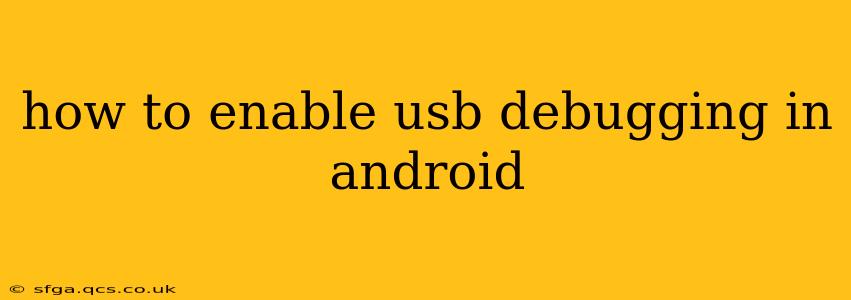Enabling USB debugging on your Android device opens up a world of possibilities, from sideloading apps to connecting to a computer for development purposes. However, it's crucial to understand what it is and the security implications before enabling it. This guide will walk you through the process for various Android versions and address common concerns.
What is USB Debugging?
USB debugging is a feature that allows your Android device to communicate with a computer via a USB connection. This communication enables developers to test apps, transfer files, and perform other tasks that require deeper access to your device's system. Essentially, it bridges the gap between your phone and your computer, allowing for advanced interaction. While incredibly useful for developers and advanced users, it does present a minor security risk if your device falls into the wrong hands.
Security Considerations:
Enabling USB debugging increases the potential for unauthorized access to your device's data. Only enable it when necessary and ensure you only connect your phone to trusted computers. If your device is lost or stolen, disabling USB debugging remotely (if possible through your device's security settings) is recommended.
How to Enable USB Debugging: Step-by-Step Instructions
The exact steps to enable USB debugging vary slightly depending on your Android version and phone manufacturer. However, the general process remains consistent.
1. Accessing Developer Options:
This is the first and often most challenging step. The "Developer options" menu is hidden by default.
- Find the "Build number" entry: This is usually found under "About phone" or "About device" in your device's Settings. The exact location might vary depending on your device and Android version.
- Tap the "Build number" repeatedly: You'll need to tap it several times (usually 7) until a message appears indicating that you've activated Developer options.
2. Enabling Developer Options:
After tapping the "Build number" enough times, you should see a new menu appear in your Settings app called "Developer options." This menu houses many developer-focused features, including USB debugging.
3. Enabling USB Debugging:
- Navigate to Developer options: This is usually within the "System" settings or a similarly named section.
- Locate "USB debugging": It will be listed among other developer options.
- Toggle USB debugging ON: This will activate the feature. You may be prompted to confirm your choice.
4. Authorizing the Connection (Important):
When you first connect your device to a computer with USB debugging enabled, a prompt will appear on your Android screen asking if you want to allow debugging from that specific computer. Always carefully review this prompt and only authorize the connection if you trust the computer.
Frequently Asked Questions (FAQs)
What happens if I leave USB debugging enabled all the time?
While it's not inherently dangerous, leaving USB debugging enabled increases the risk of unauthorized access to your device if it's lost or stolen. It's best practice to disable it when not actively using it for development or data transfer.
Can I enable USB debugging without a computer?
No, you don't need a computer to enable USB debugging, but the feature itself is designed to facilitate communication between your phone and a computer.
My phone is showing an error while enabling USB debugging. What should I do?
Restart your device. If the problem persists, try searching online for solutions specific to your phone model and Android version.
Is USB debugging safe?
USB debugging itself isn't inherently unsafe. However, it can be a vulnerability if your device falls into the wrong hands. It's crucial to be cautious about which computers you connect your device to.
How do I disable USB debugging?
Simply return to the "Developer options" menu, locate "USB debugging," and toggle it OFF.
This comprehensive guide should help you successfully enable USB debugging on your Android device. Remember to prioritize security and only enable this feature when needed and on trusted computers.