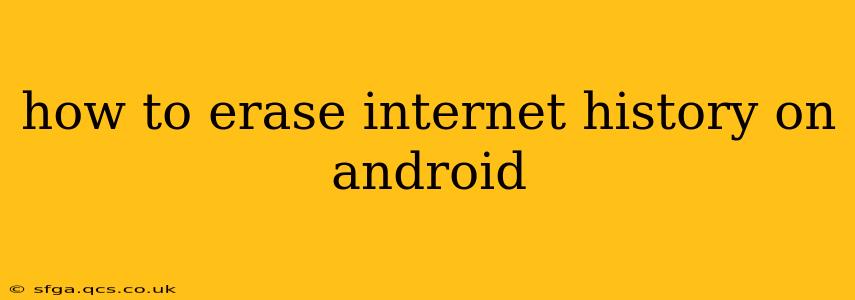Maintaining your online privacy is crucial in today's digital world. Knowing how to effectively clear your browsing history on your Android device is a vital part of that. This guide will walk you through various methods, addressing common questions and ensuring you understand the nuances of deleting your internet footprint.
What Exactly is Cleared When You Erase Internet History?
Before diving into the how-to, let's clarify what "erasing internet history" encompasses on Android. Generally, it involves removing data like:
- Browsing history: A list of websites you've visited.
- Download history: A record of files downloaded through your browser.
- Cookies and site data: Small files websites store on your device to remember your preferences and login details. Clearing these often requires you to log back into websites.
- Cached images and files: Temporary files your browser stores to speed up loading times. Clearing these can free up storage space.
- Passwords: While some browsers offer to save passwords, clearing your history usually doesn't automatically remove saved passwords (though you should consider managing saved passwords separately for security).
How to Clear Your Browsing History on Different Android Browsers
The process differs slightly depending on which browser you're using. Here's a breakdown for some of the most popular:
Google Chrome
- Open the Chrome app.
- Tap the three vertical dots (More) in the top right corner.
- Select "History."
- Tap "Clear browsing data."
- Choose the time range (last hour, last day, etc.) or select "All time" for a complete clear.
- Check the boxes for "Browsing history," "Cookies and site data," and "Cached images and files." You may also choose to clear other data like "Passwords" and "Autofill data," though this is optional.
- Tap "Clear data."
Firefox
- Open the Firefox app.
- Tap the three horizontal lines (menu) in the top right corner.
- Select "Settings."
- Tap "Privacy."
- Tap "Clear private data."
- Choose the items to clear (similar options as Chrome).
- Tap "Clear."
Samsung Internet
- Open the Samsung Internet app.
- Tap the three vertical dots (More) in the top right corner.
- Select "Settings."
- Tap "Privacy."
- Tap "Clear data."
- Choose the data to clear and tap "Clear."
Note: These steps are generally similar for most browsers. If you're using a different browser, look for options within the settings menu related to "History," "Privacy," or "Clear data."
How to Clear App Data and Cache?
Beyond browser history, apps also store data that can impact your privacy and device performance. Clearing app data and cache can be beneficial:
- Go to your Android device's Settings.
- Select Apps or Apps & notifications.
- Choose the specific app you want to clear data from.
- Tap Storage.
- Tap Clear data and/or Clear cache. Be aware that clearing data will remove app settings and progress.
Does Clearing History Delete Everything?
No, clearing your browsing history doesn't delete everything. While it removes the listed items mentioned earlier, certain data may remain, such as:
- Your internet service provider (ISP) logs: Your ISP still records your online activity.
- Website server logs: Websites themselves log your visits.
- Data stored by apps: As mentioned earlier, clearing your browser history doesn't clear app data.
How Often Should I Clear My Browsing History?
The frequency depends on your individual needs and privacy concerns. Clearing your history regularly (e.g., weekly or monthly) can improve device performance and enhance privacy. However, note that clearing your history frequently will mean you will need to re-enter login credentials more often.
What About Incognito Mode?
Incognito mode (or private browsing) prevents your browser from storing your browsing history, cookies, and site data during that specific browsing session. However, your activity might still be logged by your ISP or the websites you visit. It's not a foolproof privacy solution.
This guide provides a comprehensive overview of how to erase your internet history on Android. Remember to adapt these instructions to your specific browser and prioritize regularly maintaining your digital privacy.