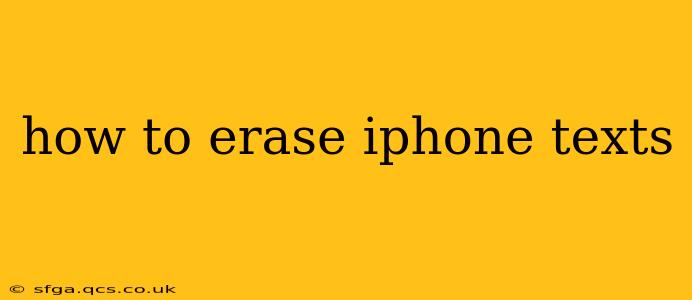Deleting text messages from your iPhone is a common task, whether you're clearing space, protecting your privacy, or simply tidying up your messaging app. This guide covers various methods to erase iPhone texts, addressing different needs and levels of thoroughness.
How to Delete Individual Text Messages?
The simplest method is deleting individual messages. This is ideal when you only need to remove a few specific texts. Just open the Messages app, locate the conversation containing the text you want to delete, and follow these steps:
- Locate the message: Find the specific text message within the conversation thread.
- Swipe left: Swipe left on the message (or tap and hold, depending on your iOS version).
- Tap "Delete": A "Delete" option will appear. Tap it to remove the message.
This method only deletes the selected message; the conversation thread remains.
How to Delete an Entire Conversation?
Want to remove an entire conversation thread? This is perfect for clearing out old or unwanted chats. Here's how:
- Open Messages: Launch the Messages app on your iPhone.
- Locate the conversation: Find the conversation thread you wish to delete.
- Swipe left: Swipe left on the conversation.
- Tap "Delete": A "Delete" option will appear. Tap to remove the entire conversation.
This permanently removes the entire conversation thread from your device.
How to Delete All Text Messages at Once?
Need to delete all your text messages? While there isn't a single button to do this directly, you can achieve this by deleting each conversation individually or employing a more advanced technique (described below). Be warned: This action is irreversible, so proceed with caution.
How to Delete Texts from a Specific Time Period?
This isn't a built-in feature of the iPhone's Messages app. There's no option to specify a date range for deletion. You'll need to manually delete conversations, one by one, based on their timestamps.
Can I permanently delete iPhone texts?
Yes, deleting text messages through the standard methods described above generally results in permanent deletion. However, depending on your device's backup settings, deleted messages might still exist in backups stored in iCloud or on your computer. To ensure complete and permanent deletion, you might consider disabling iCloud backups or performing a factory reset (a drastic measure, and best done as a last resort, ensuring you have backups of anything you wish to keep).
What happens if I delete texts and then restore my iPhone from a backup?
Restoring your iPhone from a backup before deleting the texts will restore those deleted messages. Always ensure you've deleted the messages before restoring from a backup.
Does deleting texts free up storage space?
Yes, deleting text messages, particularly long or media-rich conversations, can free up significant storage space on your iPhone. The amount of space freed depends on the size and number of messages deleted.
How do I delete iMessages?
iMessages (messages sent between Apple devices) are deleted using the same methods as standard SMS messages. The process is identical; there's no difference in how you delete them.
This guide provides a comprehensive overview of how to erase iPhone texts. Remember to back up your important data before performing any mass deletions. If you have further questions or concerns about data recovery after deletion, consider consulting an expert or Apple support.