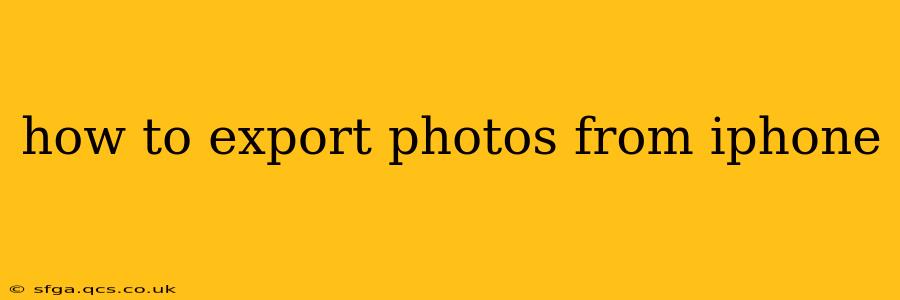Exporting photos from your iPhone can seem daunting, but it's actually quite straightforward. This guide covers various methods, catering to different needs and tech comfort levels. We'll explore exporting to computers, cloud services, and even directly to other devices.
What are the Different Ways to Export Photos from my iPhone?
This is a common question, and the answer depends on where you want to move your photos. You have several excellent options, each with its pros and cons:
Using iCloud Photo Library
iCloud Photo Library is Apple's built-in cloud storage solution. If you use it, your photos are automatically backed up and accessible from other Apple devices, as well as through iCloud.com on a web browser. This is often the simplest way to access your photos from various locations.
To export photos using iCloud:
- Ensure iCloud Photo Library is enabled: Go to Settings > [Your Name] > iCloud > Photos and toggle "iCloud Photo Library" on.
- Access your photos: You can access your photos on your other Apple devices or through iCloud.com on a computer.
- Download: From iCloud.com, select the photos you want and download them to your computer.
Using AirDrop
AirDrop is a fantastically easy way to wirelessly transfer photos to another Apple device nearby (Mac, iPad, another iPhone).
- Open the Photos app: Locate the photos you want to share.
- Select the photos: Tap to select individual photos or multiple photos.
- Tap the Share icon: It looks like a square with an upward-pointing arrow.
- Choose AirDrop: Select the receiving Apple device from the list.
Using Email
This is a simple method for sharing a small number of photos.
- Open the Photos app: Locate the photos you wish to export.
- Select the photos: Tap to select the photos.
- Tap the Share icon: The square with the upward-pointing arrow.
- Choose Mail: Compose your email, attaching the selected photos.
- Send: Send the email to yourself or another recipient.
Connecting to a Computer with a Cable
This is a tried-and-true method, providing a fast and reliable transfer, especially for large numbers of photos.
- Connect your iPhone to your computer: Use the Apple Lightning cable.
- Open Image Capture (Mac) or File Explorer (Windows): Your iPhone should appear as a device.
- Select photos: Browse your iPhone's photo library and select the photos you wish to import.
- Import: Click "Import" or a similar button to begin transferring the photos to your computer.
Using Third-Party Apps
Numerous third-party apps offer additional functionality for transferring photos, often providing features not found in Apple's default options. Some popular apps allow for batch editing, organizing photos by date or location, and exporting to various cloud services. Research and select an app that meets your specific needs.
How Do I Export Photos from iPhone to Google Photos?
Google Photos is another popular cloud storage and photo management service. You can export photos to Google Photos by uploading them directly through the Google Photos app on your iPhone. The app provides options to automatically backup your photos and videos or upload manually selected files. Ensure you have sufficient storage on your Google account.
How Can I Export Photos from iPhone to My Android Phone?
There are several ways to move photos from your iPhone to an Android phone. The simplest method is using a file-sharing service such as Google Drive or Dropbox. Upload the photos from your iPhone to the cloud service and then download them to your Android phone. You can also use Bluetooth or AirDrop (if your Android supports it) for smaller photo transfers.
How Do I Export Videos from my iPhone?
The methods described above for exporting photos also apply to videos. Simply select the videos you want to export and follow the same steps using iCloud, AirDrop, email, or a computer connection.
By utilizing these methods, exporting your cherished iPhone photos becomes an efficient and straightforward process, regardless of your chosen destination. Remember to choose the method best suited to your needs and the number of photos you are transferring.