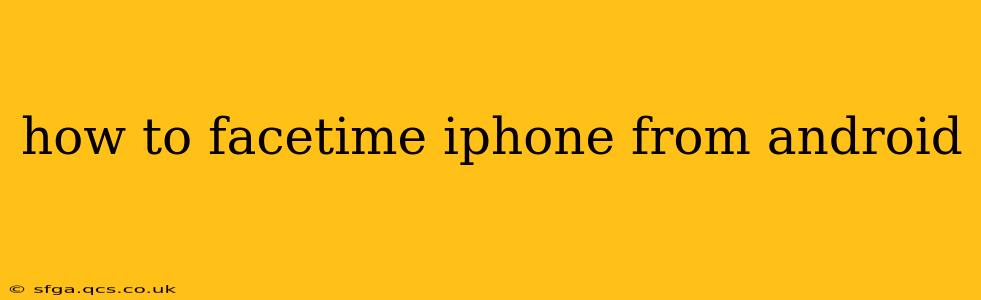FaceTime, Apple's popular video calling app, is known for its ease of use and high-quality video calls. While traditionally exclusive to Apple devices, there are ways to participate in FaceTime calls from an Android device. This guide will walk you through the different methods and explain their pros and cons.
Can I Directly Use the FaceTime App on Android?
No, you cannot directly download and use the FaceTime app on an Android phone. FaceTime is currently only available for Apple devices (iPhones, iPads, Macs). This is due to Apple's ecosystem and reliance on its proprietary technologies.
How to Join a FaceTime Call from Android
Even without a dedicated app, you can still join FaceTime calls from your Android phone. Here's how:
1. Using a Link: The Simplest Method
This is the easiest and most common way to participate in a FaceTime call from an Android device. The iPhone user initiates the call and sends you a link. This link works across different operating systems.
- How it works: The iPhone user starts a FaceTime call and selects "Create Link." They then share this link with you via text message, email, or any other messaging app.
- What to do: Tap the link when you receive it. This will usually open your web browser (Chrome, Firefox, etc.) and prompt you to join the call. You'll need to allow the browser access to your camera and microphone.
- Pros: Simple, easy to use, no additional apps needed.
- Cons: Requires the iPhone user to create the link and share it with you. The quality may be slightly lower compared to a direct FaceTime call.
2. Using a Third-Party Video Calling App
If you frequently need to connect with FaceTime users, using a third-party video calling app can provide a smoother, more integrated experience. Popular options include:
-
WhatsApp: A very popular messaging app with excellent video calling capabilities, compatible with both Android and iOS.
-
Google Meet: Another great option for video calls, offering a stable and feature-rich platform.
-
Skype: A long-standing video calling service that supports both Android and iOS devices.
-
Zoom: While better known for its business applications, Zoom is also widely used for personal video calls and works well across platforms.
-
How it works: You and the iPhone user both need to have the chosen app installed and set up on your respective devices. Then, you can initiate a video call as you would with any other contact.
-
Pros: Provides a consistent and reliable experience, regardless of which device your contact is using.
-
Cons: Requires installing and setting up a third-party app.
Troubleshooting Common Issues
Problem: The FaceTime link doesn't work.
Solution: Make sure the link is correctly copied and pasted. Ensure your browser allows access to your camera and microphone. Sometimes, a simple refresh or trying a different browser can help. Also, ensure your internet connection is stable.
Problem: Poor video or audio quality.
Solution: Check your internet connection for speed and stability. Close any unnecessary apps that might be consuming bandwidth. Ensure your device’s microphone and camera are working correctly.
Problem: Can't hear or be heard during the call.
Solution: Verify that your volume is turned up and that your microphone is enabled. Also, make sure there are no other apps accessing your microphone. Restarting your device can also help resolve temporary glitches.
Conclusion
While you can't directly use the FaceTime app on Android, several workarounds allow you to participate in FaceTime calls. The link method is the simplest for occasional use, but using a third-party app offers a more seamless and integrated approach for frequent communication with iPhone users. Choose the method that best suits your needs and communication frequency.