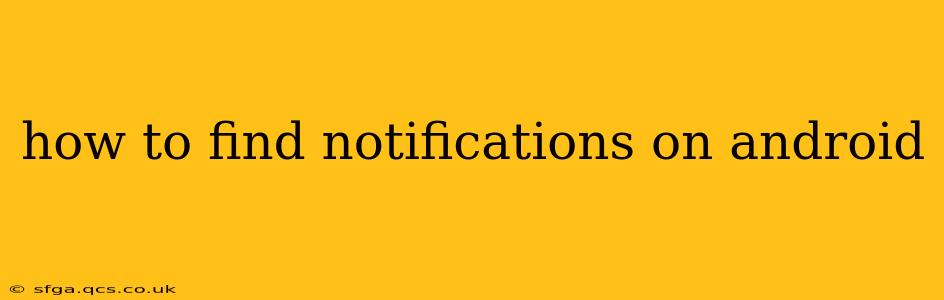Android's notification system can be a bit of a maze, especially with the variations across different phone manufacturers and Android versions. This guide will help you navigate the complexities and easily locate your Android notifications, no matter the device or software.
Where Are My Notifications? The Usual Suspects
Most Android phones display notifications in a consistent manner, although the exact appearance may vary slightly. The primary location is usually at the top of your screen, indicated by a small icon or number in the status bar. This icon typically represents the app that sent the notification. A tap on this icon usually expands a dropdown showing all your recent notifications.
Swipe down from the top of the screen: This is the most common method to access your notification shade. A single swipe reveals quick settings, and a second swipe usually reveals the full notification list. Some phones require a two-finger swipe. Experiment to see what works on your phone!
Check Your Notification Panel: The notification panel, sometimes referred to as the notification shade or notification center, is where your notifications are listed chronologically. Here, you can see details about each notification, dismiss them individually, or clear them all at once.
What if I Can't Find My Notifications? Troubleshooting Tips
If you're struggling to find notifications, let's troubleshoot some common issues:
1. Are Notifications Enabled for the App?
Many Android users unknowingly disable notifications for specific apps. Follow these steps to check:
- Open your phone's Settings.
- Tap on Apps or Applications.
- Find the app you're expecting notifications from and tap on it.
- Look for options related to Notifications. This might be labeled "Notifications," "App Notifications," or something similar.
- Ensure that notifications are turned on for this app. You might also find options to customize notification types (e.g., sounds, vibrations, LEDs).
2. Do I Have Do Not Disturb (DND) Enabled?
Do Not Disturb (DND) mode silences or minimizes notifications. Check your phone's settings or quick settings panel to see if DND is accidentally activated. You should be able to easily toggle it off.
3. Is My Phone in Silent Mode or Vibrate Only?
Sometimes it's the simplest solution! Check if your phone is set to silent or vibrate only. This will mute most notification sounds. Look for a volume control icon on your screen. You may also find silent mode toggles in your quick settings panel or notification shade.
4. Have I Accidentally Blocked Notifications?
Some Android devices have a separate notification blocker or filter feature. Examine your notification settings to check if you've inadvertently blocked the app sending the notifications.
5. Is There a Problem with the App Itself?
Rarely, the problem might lie with the app itself. Try updating the app from the Google Play Store or reinstalling it if an update isn't available. A faulty app update might be preventing notifications from showing.
How Do I Customize My Android Notifications?
Android offers extensive notification customization options. You can:
- Change notification sounds: Assign unique sounds to different apps.
- Customize notification vibrations: Set different vibration patterns.
- Choose notification channels: Some apps allow you to control which types of notifications you receive.
- Turn off notification lights: Disable LED notification lights if you prefer a quieter experience.
- Manage notification categories: Group notifications and prioritize certain categories.
Understanding your Android's notification settings and troubleshooting basic issues will significantly enhance your mobile experience. This will keep you informed and in control of the information flowing to your device.