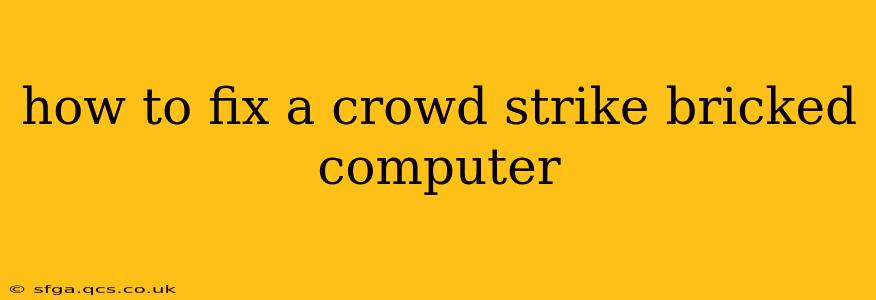CrowdStrike Falcon is a powerful endpoint protection platform, but like any software, it can occasionally encounter issues. A "bricked" computer, in this context, usually means the system is unresponsive or unable to boot properly due to a problem with the CrowdStrike Falcon sensor. This isn't necessarily a hardware failure; it's often a software conflict or a corrupted installation. This guide will walk you through potential solutions. Remember to back up your important data before attempting any of these fixes. Losing data is far worse than a software problem!
Common Causes of CrowdStrike-Related Boot Issues
Before diving into solutions, let's understand what might have caused your computer to become unresponsive:
- Conflicting software: Other security software or drivers can clash with the CrowdStrike Falcon sensor, leading to boot problems.
- Corrupted sensor installation: A faulty installation or update of the CrowdStrike Falcon sensor can corrupt system files, preventing the computer from starting correctly.
- Hardware issues (less likely): While less common, underlying hardware problems can sometimes manifest as software issues. This is usually indicated by other symptoms beyond the CrowdStrike problem.
- Incorrect system configurations: Specific system settings may conflict with the CrowdStrike sensor.
Troubleshooting Steps: Recovering from a CrowdStrike Falcon Sensor Issue
Let's tackle potential fixes, starting with the simplest and progressing to more advanced techniques:
1. Safe Mode Boot
Attempt to boot your computer into Safe Mode. This starts Windows with minimal drivers and services, bypassing potential conflicts caused by the CrowdStrike sensor. The method for entering Safe Mode varies slightly depending on your Windows version (search "how to boot into safe mode [your Windows version]" for specific instructions). Once in Safe Mode:
- Uninstall CrowdStrike: Go to Control Panel > Programs and Features, locate CrowdStrike Falcon, and uninstall it. Reboot your system normally.
2. System Restore
If Safe Mode doesn't work, try System Restore. This feature creates restore points at various intervals, allowing you to revert your system to a previous working state. Access System Restore through the Control Panel (search "Create a restore point"). Choose a restore point before you encountered the issue.
3. Boot from a Recovery Drive or Installation Media
If System Restore fails, use a Windows recovery drive or installation media (USB or DVD) to boot your computer. From here, you can attempt to:
- Repair Startup: The recovery environment offers options to repair startup problems.
- Uninstall CrowdStrike (from Recovery): While more complex, you might be able to access and uninstall CrowdStrike from the recovery environment. This method is dependent on the specific recovery environment and your technical skills.
4. Reinstall CrowdStrike (After a Clean Boot)
Once you’ve successfully booted into Windows, you can try reinstalling CrowdStrike. Before doing this, perform a clean boot. This involves temporarily disabling non-essential startup programs and services which might interfere with the installation. Instructions for performing a clean boot are available through Microsoft Support. After the clean boot, reinstall CrowdStrike from the official source.
5. Check for Hardware Issues
If none of the above works, the issue might be hardware related. Consider:
- RAM issues: Try reseating your RAM modules.
- Hard drive problems: Check your hard drive health using tools provided by the manufacturer.
- Seek professional help: If you suspect a hardware failure, it's best to take your computer to a qualified technician.
6. Contact CrowdStrike Support
If you've exhausted all other options, reach out to CrowdStrike support. They may have specific troubleshooting steps or solutions tailored to your situation.
Preventing Future Issues
- Regularly update CrowdStrike: Keep your CrowdStrike Falcon sensor updated to the latest version. Updates often contain bug fixes and performance improvements.
- Avoid conflicting software: Ensure that you only have one endpoint protection solution installed on your system.
- Monitor system performance: Pay attention to any performance issues or errors that might indicate problems. Early detection can often prevent more significant problems.
By following these steps, you have a significantly better chance of resolving a bricked computer caused by the CrowdStrike Falcon sensor and getting back to work. Remember, patience and a methodical approach are key. If you remain stuck, seeking professional help is always an option.