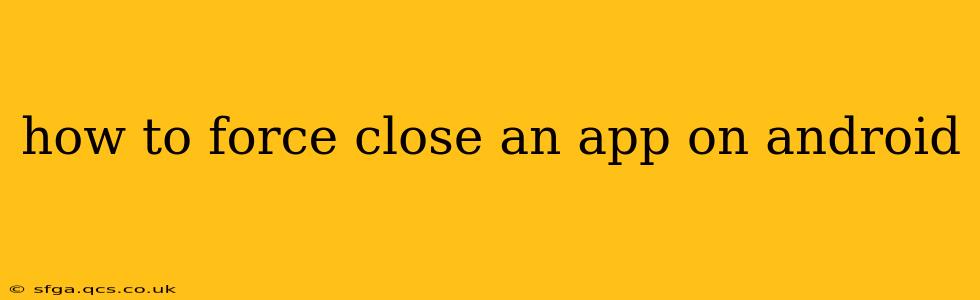Android apps, while generally reliable, can sometimes freeze, crash, or become unresponsive. When this happens, a simple force close can often resolve the issue, restoring your phone to its normal functionality. This guide will walk you through several methods for forcing an app to close on your Android device, regardless of your phone's manufacturer or Android version.
What Does Force Closing an App Do?
Force closing an app completely shuts down its processes and clears its memory. This is different from simply closing an app by navigating away from it; background processes might still be running, consuming resources and potentially causing problems. Force closing ensures the app is completely terminated.
How to Force Close an App: Different Methods
The method for force-closing an app varies slightly depending on your Android version and phone manufacturer. Here are the most common methods:
Method 1: Using the Recent Apps Menu (Most Common)
This is the easiest and most universal method:
-
Access the Recent Apps Menu: This is typically done by swiping up from the bottom of the screen (on devices with gesture navigation) or pressing the square-shaped "Recent Apps" button (on devices with navigation buttons).
-
Locate the Froze App: Find the app that's frozen or unresponsive in the list of recent apps.
-
Swipe or Tap to Close: Depending on your Android version and phone, you may need to swipe the app's preview card up and off the screen, or tap a small "X" or "Close" icon on the app's preview.
-
Confirm Closure: Sometimes a confirmation prompt may appear asking if you're sure you want to force stop the app. Tap "OK" or the equivalent confirmation button.
Method 2: Using the Settings Menu (For Stubborn Apps)
If the Recent Apps menu doesn't work, or the app is truly stuck, you can force close it through the Settings menu:
-
Open Settings: Find and open the "Settings" app on your phone (usually a gear-shaped icon).
-
Find Apps: Look for an option like "Apps," "Applications," or "Manage Apps." The exact wording might vary slightly depending on your Android version and device manufacturer.
-
Select the Problematic App: Find the app you want to force close in the list of installed applications.
-
Force Stop: Tap on the app, then look for options like "Force Stop," "Stop," or a similar button. Tap it.
-
Confirm Closure (If Necessary): A confirmation prompt might appear. Tap "OK" to confirm.
Method 3: Using Third-Party Task Killers (Use with Caution)
While numerous third-party apps claim to manage and kill background processes more efficiently, they are generally not recommended. They can sometimes interfere with the normal operation of your Android system, leading to performance issues or battery drain. Android's built-in methods are usually sufficient.
Why is My App Freezing or Crashing?
Several factors can contribute to an app freezing or crashing:
- Buggy App: The app itself might contain bugs or glitches. Updates often address these issues.
- Insufficient Resources: The app may require more RAM or processing power than your device can provide.
- Software Conflicts: The app might conflict with other apps or system software.
- Corrupted Data: Corrupted data within the app's files can lead to crashes.
- Outdated Android Version: An older Android version might not be fully compatible with the app.
What to Do After Force Closing an App
After force closing an app, try opening it again. If the problem persists, consider these steps:
- Check for Updates: Ensure the app is updated to the latest version.
- Restart Your Phone: A simple restart can often resolve temporary glitches.
- Clear App Cache and Data: Clearing the app's cache and data can sometimes resolve issues caused by corrupted files. (Find this option within the app's settings in the "Apps" menu as described in Method 2.)
- Uninstall and Reinstall: If all else fails, uninstall the app and reinstall it from the Google Play Store.
This comprehensive guide should help you effectively force close any unresponsive app on your Android device. Remember to utilize the built-in methods first, and only consider third-party task killers as a last resort.