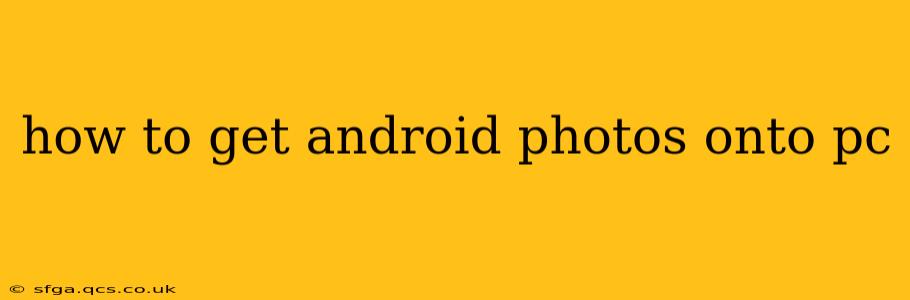Transferring photos from your Android phone to your PC might seem straightforward, but there are several methods, each with its own advantages and disadvantages. This comprehensive guide will walk you through the most common and effective ways to get your precious Android photos onto your computer, ensuring you choose the best method for your needs and tech proficiency.
What's the Easiest Way to Transfer Photos from Android to PC?
The easiest method depends largely on your comfort level with technology. For many, simply connecting the phone via USB cable and using file explorer is the quickest and most intuitive approach. However, wireless options like using cloud services or dedicated apps offer greater flexibility and convenience.
How Do I Transfer Photos from My Android to My PC Using a USB Cable?
This is the classic method and usually works flawlessly. Here's a step-by-step guide:
-
Connect your Android device to your PC using a USB cable. Ensure you're using a high-quality cable to avoid connection issues.
-
Unlock your Android phone. This is crucial for the connection to be recognized.
-
Choose the file transfer mode. On your Android phone, a notification will typically appear asking you to select a connection type (e.g., "Charging only," "File Transfer," "MTP"). Select "File Transfer" or the equivalent option.
-
Access your Android's storage. Your PC should now recognize your phone as a removable drive. Open your file explorer (Windows Explorer on Windows or Finder on macOS) and locate your Android device under "This PC" (Windows) or under "Locations" (macOS).
-
Navigate to the DCIM folder. This folder typically contains all your photos and videos. You may find subfolders within DCIM (like "Camera") organized by date or app.
-
Copy or move your desired photos. Select the photos you wish to transfer and copy them to a desired folder on your PC. You can copy (leaving the photos on your phone) or move (deleting them from your phone after the transfer).
Can I Transfer Photos Wirelessly from Android to PC?
Yes! Wireless transfer offers greater convenience, especially for larger photo libraries. Here are some popular methods:
Using Cloud Services (Google Photos, Dropbox, OneDrive, etc.)
-
Install and sign into the cloud service app on your Android phone. Most cloud services offer automatic photo backup.
-
Ensure automatic upload is enabled. Check the app settings to verify photos are automatically syncing to the cloud.
-
Access your photos on your PC. Log into the same cloud service on your PC through a web browser or dedicated desktop app. Your photos should be available for download.
Advantages: Automatic backups, accessible from anywhere, often free for a certain storage quota. Disadvantages: Requires an internet connection, relies on the cloud service's reliability, might consume mobile data if not on Wi-Fi.
Using a Dedicated Transfer App (e.g., AirDroid, Send Anywhere)
Several apps specialize in wireless file transfer between devices. These apps often offer features like cross-platform compatibility, quick sharing, and the ability to transfer large files efficiently. Instructions will vary depending on the specific app chosen.
Advantages: Often faster than cloud services for single transfers, can transfer large files easily. Disadvantages: Requires installing an app on both devices.
How Can I Transfer Photos from Android to PC Using Bluetooth?
Bluetooth is generally not recommended for transferring large numbers of photos due to its slower speed compared to USB or wireless methods. However, it's suitable for transferring a few photos if you have no other options.
What if My Computer Doesn't Recognize My Android Phone?
Several reasons might cause this:
- Faulty cable: Try a different USB cable.
- Incorrect file transfer mode: Ensure you've selected "File Transfer" on your Android device.
- Outdated drivers: Update your PC's USB drivers.
- Software issues: Restart both your phone and your computer.
By following these methods, you can easily and efficiently transfer your Android photos to your PC, preserving your memories and making them accessible on a larger screen. Remember to choose the method that best suits your needs and technological comfort level.