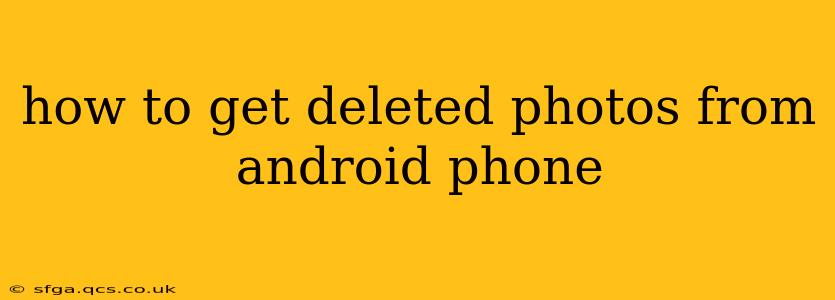Losing precious photos is devastating, but thankfully, recovering deleted pictures from your Android phone is often possible. This guide will walk you through several methods, from simple troubleshooting to employing specialized data recovery software. Remember, the sooner you act after deletion, the better your chances of success.
Why Did My Photos Get Deleted?
Before diving into recovery methods, it's helpful to understand why your photos might have disappeared in the first place. Common causes include:
- Accidental Deletion: This is the most frequent reason. A simple slip of the finger can send photos to the recycle bin (or directly to deletion, depending on your phone's settings).
- Software Glitches: Bugs in the Android operating system or your photo gallery app can sometimes cause photos to vanish unexpectedly.
- Factory Reset: Performing a factory reset wipes your phone's internal storage, including photos.
- Storage Space Issues: If your phone is running low on storage, the system might automatically delete older files, including photos.
- Malware or Virus Infection: In rare cases, malicious software can corrupt or delete files.
- Corrupted SD Card: If you store photos on an SD card, corruption of the card itself can lead to data loss.
How to Recover Deleted Photos from Your Android's Recycle Bin/Trash
Most Android phones now have a recycle bin or trash folder for recently deleted files. This is your first stop! The location and retention period vary between manufacturers and Android versions. Check the following:
- Google Photos: If you use Google Photos, deleted items are typically stored in the "Trash" for 60 days before permanent deletion. Check your Google Photos app for a trash folder.
- Gallery App: Your phone's built-in gallery app might also have a recycle bin. Look for options like "Recently Deleted," "Trash," or a similar label within the app's settings or menu.
Can I Recover Photos from My Android Phone Without a Computer?
While many recovery methods involve a computer, you might have some luck using Android apps designed for data recovery. These apps scan your phone's internal storage and SD card (if present) for deleted files. Remember to carefully read reviews and choose a reputable app from a trusted source.
How Can I Recover Deleted Photos from My Android Phone Using a Computer?
Using a computer offers more robust recovery options. You'll need a USB cable to connect your Android device to your computer. Here are two main approaches:
-
Using Data Recovery Software: Numerous data recovery programs are available for both Windows and macOS. These programs scan your device's storage for recoverable files, including photos. Examples include Recuva (Windows), Disk Drill (Windows & macOS), and PhotoRec (cross-platform). Remember to download and use reputable software from trusted sources.
-
Checking Your Phone's Backups: If you regularly back up your phone's data (e.g., using Google Drive, Google Photos, or a cloud service), you can restore your photos from the backup. Check your cloud storage for any backups made before the photo deletion.
What if I Don't Have Backups?
If you haven't backed up your data, your chances of recovery are lower, but not impossible. Data recovery software still offers the best chance of retrieval, though success isn't guaranteed. The longer the time since deletion, the lower the probability of successful recovery.
Are There Any Free Ways to Recover Deleted Photos?
There are free data recovery tools available, but their capabilities may be limited compared to paid options. Free versions often have restrictions on the amount of data they can recover. Explore free trials of paid software for more comprehensive recovery.
How Do I Prevent Future Photo Loss?
Preventing future data loss is crucial. Here's how:
- Regular Backups: Regularly back up your phone's data to the cloud (Google Drive, Google Photos, Dropbox, etc.) or a computer. This is your best defense against data loss.
- Use a Cloud Storage Service: Automatically back up your photos to Google Photos, Dropbox, or other cloud storage services. This ensures that your photos are safely stored even if your phone is lost, stolen, or damaged.
- SD Card Precautions: If using an SD card, regularly check its health and consider using a high-quality, reputable brand.
- Be Mindful of Deletions: Double-check before deleting photos. Use the trash or recycle bin feature cautiously.
By following these steps and taking preventative measures, you can significantly improve your chances of recovering deleted photos and protecting your precious memories. Remember, professional data recovery services are also an option if you're struggling with DIY methods.