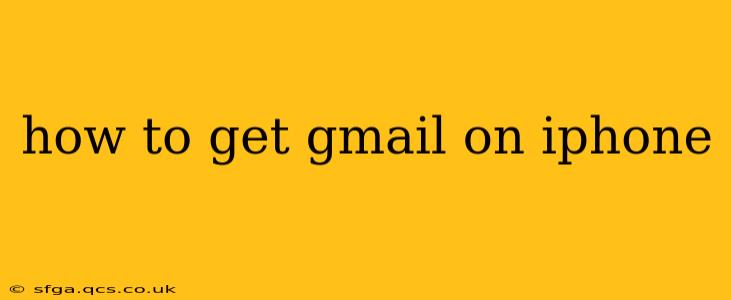Getting Gmail on your iPhone is a straightforward process, whether you're setting it up for the first time or adding another account. This guide covers all the bases, from initial setup to troubleshooting common issues. We'll even address some frequently asked questions to ensure you're a Gmail pro on your iPhone in no time.
Setting Up Gmail on Your iPhone for the First Time
The easiest way to access Gmail on your iPhone is through the built-in Mail app. This method allows you to manage all your email accounts – including Gmail – in one place. Here's how:
-
Open the Mail app: Locate the Mail icon on your iPhone's home screen and tap it to open the app.
-
Add Account: If this is your first email account on the iPhone, you'll likely be prompted to add an account. If not, navigate to Settings > Mail > Accounts > Add Account.
-
Choose Gmail: Select "Google" from the list of available email providers.
-
Sign In: Enter your full Gmail address (e.g., yourname@gmail.com) and password. Tap "Next."
-
Grant Permissions: You'll be asked to grant the Mail app access to your Gmail account. This includes accessing your emails, contacts, and calendar. Tap "Agree" to proceed.
-
Account Setup Complete: Once you've completed these steps, your Gmail account should be configured and ready to use within the Mail app.
Adding Another Gmail Account to Your iPhone
If you already have an email account set up on your iPhone and want to add another Gmail account, follow these steps:
-
Open the Settings app: Find the grey icon with gears on your home screen.
-
Navigate to Mail: Go to Settings > Mail > Accounts.
-
Tap "Add Account": Select "Add Account" and follow steps 3-6 from the previous section.
What if I Can't Access Gmail on My iPhone? Troubleshooting Tips
Sometimes, things don't go as planned. Here are some troubleshooting steps if you're experiencing problems:
- Check your internet connection: Ensure your iPhone has a stable internet connection (Wi-Fi or cellular data). A weak or nonexistent connection will prevent email access.
- Verify your password: Double-check that you're using the correct Gmail password. Incorrect passwords are a common cause of login issues.
- Restart your iPhone: A simple restart can often resolve temporary glitches.
- Check for updates: Ensure your iPhone's operating system and the Mail app are up-to-date. Outdated software can sometimes cause compatibility problems.
- Two-Factor Authentication (2FA): If you have 2FA enabled, you might need to enter a verification code sent to your alternative phone number or email address.
- Contact Google Support: If none of these steps work, contact Google support for further assistance.
How do I delete a Gmail account from my iPhone?
Removing a Gmail account from your iPhone is also straightforward:
-
Go to Settings: Open the Settings app.
-
Navigate to Accounts: Tap Settings > Mail > Accounts.
-
Select the Gmail account: Find the Gmail account you want to remove and tap on it.
-
Delete Account: Tap "Delete Account" and confirm your action. This will remove the account from your iPhone's Mail app, but your Gmail account will remain active online.
Can I use the Gmail app instead of the iPhone's Mail app?
Yes! You can download the official Gmail app from the App Store. This provides a dedicated Gmail experience with features not always available in the default Mail app. This is a great option if you prefer a dedicated app or want access to extra Gmail-specific features.
Why is my Gmail not syncing on my iPhone?
Several factors can cause Gmail sync issues:
- Network Connectivity: Check your internet connection.
- Account Settings: Verify that the correct settings are applied within the Mail app or the Gmail app.
- App Errors: Force quit the Mail or Gmail app and restart your iPhone.
- Account Password Changes: Ensure you've updated the password in your iPhone's settings if you recently changed your Gmail password.
This comprehensive guide should help you get Gmail up and running smoothly on your iPhone. Remember to check your internet connection, password, and app settings if you encounter any problems. Happy emailing!