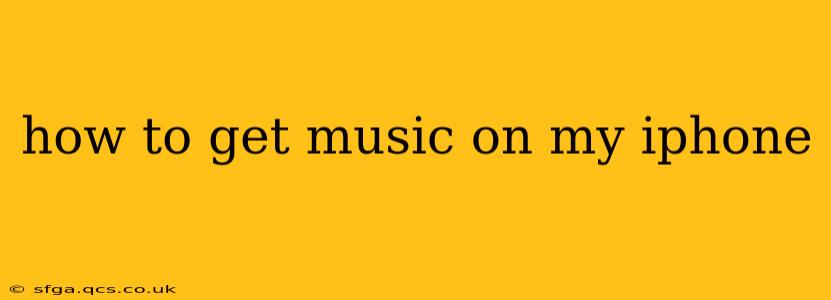Getting music onto your iPhone is easier than ever, with several methods catering to different preferences and music libraries. Whether you're a streaming devotee or a collector of digital downloads, this guide will walk you through the most popular and efficient ways to fill your iPhone with your favorite tunes.
What are the different ways to get music on my iPhone?
This is a fundamental question many iPhone users ask. There are primarily three main ways to get music on your iPhone:
-
Streaming Services: This is the most popular method, offering vast libraries accessible anywhere with an internet connection. Examples include Apple Music, Spotify, YouTube Music, and Amazon Music.
-
Downloading from iTunes Store/Apple Music: If you prefer owning your music, you can purchase songs and albums directly from the iTunes Store (accessible through the Music app) or download them from your Apple Music library if you subscribe to the service.
-
Transferring from Computer: For those with existing music collections on their computer, this allows you to sync your personal library to your iPhone.
How do I download music from Apple Music to my iPhone?
Apple Music subscribers can download songs, albums, or playlists for offline listening. This is perfect for travel or areas with limited internet access. To download:
-
Open the Music app: Locate the Music app on your iPhone's home screen.
-
Find the music you want to download: Browse your library, search for specific songs, albums, or playlists.
-
Download the music: Look for the download icon (a cloud with a downward-pointing arrow) next to the song, album, or playlist. Tap the icon to start downloading. A downloaded item will show a filled-in circle instead of the cloud.
-
Manage downloaded music: In your library, you can view your downloaded music within the "Downloaded Music" section.
How can I download music from Spotify to my iPhone?
Spotify, a popular alternative to Apple Music, offers a similar download functionality:
-
Open the Spotify app: Launch the Spotify app on your iPhone.
-
Select the music to download: Find the songs, albums, or playlists you wish to download.
-
Download the music: Tap the download icon (a downward-pointing arrow) next to the desired music item. Once downloaded, it will show a green circle.
-
Access downloaded music: Downloaded songs and playlists are easily accessible even without an internet connection.
How do I transfer music from my computer to my iPhone?
If you have a large music library stored on your computer, syncing is a convenient method. While this method requires a computer, it's ideal for managing a personal collection:
-
Connect your iPhone to your computer: Use a USB cable to connect your iPhone to your computer (Mac or PC).
-
Open iTunes (or Finder on macOS Catalina and later): Depending on your operating system, you'll use iTunes (on older macOS versions or Windows) or Finder (on newer macOS versions).
-
Select your iPhone: Once connected, your iPhone will appear in the device list.
-
Select "Music": Navigate to the music section within your iPhone's settings within the application you are using.
-
Sync your music: Choose the music you want to sync from your computer library. Options may include syncing entire playlists or specific folders.
-
Apply Changes: Start the sync process to transfer your chosen music to your iPhone.
What if I want to buy music directly for my iPhone?
The iTunes Store, accessible within the Music app, remains a viable option for purchasing individual songs or albums. It is an option separate from Apple Music subscriptions and is a direct purchase. Simply search for the music you wish to purchase and follow the on-screen prompts to complete your purchase.
This comprehensive guide covers the main methods for acquiring music on your iPhone. Choose the method that best suits your needs and music collection management style, and enjoy your favorite tunes on the go!