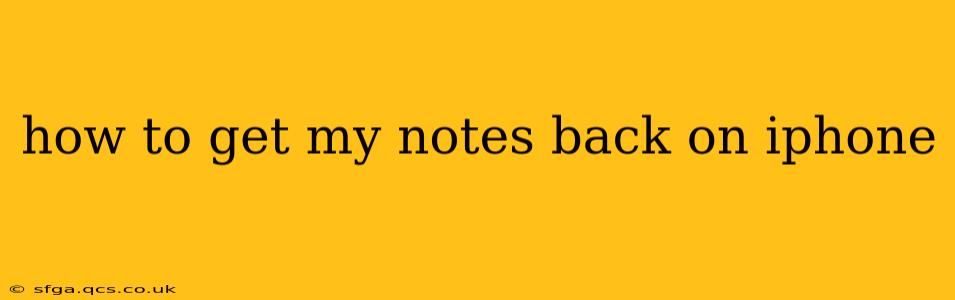Losing your notes on your iPhone can be incredibly frustrating, especially if they contain important information. Fortunately, there are several ways to recover your lost notes, depending on how and where you stored them. This guide will walk you through the most effective methods to get your notes back, covering various scenarios and troubleshooting tips.
Where Are My Notes Stored? Understanding iPhone Note Storage
Before we dive into recovery methods, it's crucial to understand where your notes are actually stored. This determines the best approach to recovery. Your notes might be stored in:
- The built-in Notes app: This is the default note-taking application on iPhones, and it often syncs with iCloud.
- Third-party note-taking apps: Many popular apps like Evernote, OneNote, Google Keep, Bear, etc., offer robust note-taking features and their own syncing mechanisms.
- Other apps: You might have inadvertently saved notes within other applications, such as emails, messages, or even documents.
How to Recover Notes from the Built-in Notes App
If your notes were in the default Notes app, here's how to attempt recovery:
1. Check Recently Deleted:
The Notes app has a "Recently Deleted" folder. Notes deleted from the main list aren't immediately erased; they reside here for 30 days before permanent deletion. Open the Notes app, tap "Recently Deleted," and see if your notes are there. If found, you can restore them by tapping "Edit" and selecting the notes you want to keep. Tap "Move to Notes" to restore them to your main list.
2. iCloud Backup:
If you regularly back up your iPhone to iCloud, you can restore your notes from a previous backup. This method will restore your entire device to a previous state, so be mindful that you'll lose any data added since the backup was created. To do this:
- Back up your current iPhone (if you haven't already) to prevent further data loss.
- Erase all content and settings on your iPhone (Settings > General > Transfer or Reset iPhone > Erase All Content and Settings).
- During the setup process, choose to restore from an iCloud backup, selecting the backup date before you lost the notes.
3. Contact Apple Support:
If neither of the above methods works, contacting Apple Support directly is recommended. They might have additional troubleshooting steps or solutions tailored to your situation.
How to Recover Notes from Third-Party Apps
Recovering notes from third-party apps often depends on the app's specific features and syncing capabilities. Generally, look for these options within the app settings:
- Check the app's trash or recycle bin: Most apps have a deleted items section similar to the Notes app.
- Look for cloud syncing options: Many apps sync with cloud services like Google Drive, Dropbox, or OneDrive. Check those services to see if the notes are available there.
- Contact the app's support team: The app's support team will have detailed guidance for recovering lost notes.
What if I haven't backed up my iPhone?
If you haven't backed up your iPhone, recovery options are significantly limited. While it is not guaranteed, data recovery software might be an option. However, these tools are not always reliable and may not recover all your lost data. Use caution and be wary of scams.
How Can I Prevent Losing Notes in the Future?
Prevention is key. Here's how to avoid future note-loss heartache:
- Regularly back up your iPhone: Set up automatic backups to iCloud or your computer.
- Utilize cloud syncing: Enable cloud sync for your note-taking apps to ensure your notes are saved in multiple locations.
- Consider using multiple note-taking methods: Keep copies of important notes in different places, such as email or a document.
By following these steps and understanding the storage locations of your notes, you significantly increase your chances of recovering them successfully. Remember to always prioritize regular backups to avoid such situations in the future.