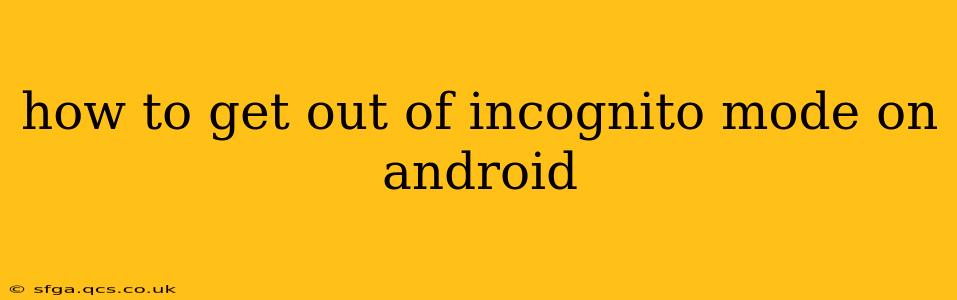Incognito mode, or private browsing, offers a temporary layer of privacy while using your Android device. It prevents your browser from saving your browsing history, cookies, and site data. But what if you want to leave incognito mode? It's simpler than you might think. This guide explains how to exit incognito mode on Android, regardless of your preferred browser.
How to Exit Incognito Mode in Chrome on Android
Chrome is the most widely used browser on Android, so let's start there. Exiting incognito mode in Chrome is straightforward:
- Open the Chrome app: Locate the Chrome icon on your Android device's home screen or app drawer and tap it to open the browser.
- Close the Incognito tab: If you're currently browsing in incognito mode, you'll see a discreet incognito icon (usually a dark gray or black circle with a person's silhouette) in the tab bar at the top. Simply tap the 'X' to close that specific tab. Closing the incognito tab automatically ends the incognito session for that tab. If you have multiple incognito tabs open, you'll need to close each one individually.
- Exit the app (Optional): While technically not necessary, you can close the Chrome app completely after exiting incognito mode. This ensures no incognito session remnants remain.
How to Exit Incognito Mode in Other Android Browsers
The process is similar in most other Android browsers. While the exact visual cues might vary slightly (icon placement, button labels), the fundamental action remains the same: closing the incognito tab(s).
Here's a general approach:
- Open your browser: Launch the browser app you're using (e.g., Firefox, Samsung Internet).
- Identify the incognito tab(s): Look for visual cues indicating incognito mode; this may be a different icon, a distinct color scheme, or a specific label in the tab bar.
- Close the incognito tab(s): Tap the 'X' or close button associated with each incognito tab. This will end the private browsing session for those tabs. If you have multiple incognito windows, close them all.
What Happens When You Exit Incognito Mode?
Once you close the incognito tab(s), your browser will return to its regular browsing mode. No browsing history, cookies, or site data from your incognito session will be saved. However, your bookmarks, downloads, and any files you created while in incognito mode might still be accessible unless you've deleted them.
Does Closing the App Completely Matter?
Closing the browser app entirely after ending an incognito session is a good practice, but it's not strictly necessary in terms of your privacy. Closing the app prevents any lingering session data from remaining in memory, but the core function of incognito mode is accomplished by closing the incognito tabs themselves.
Why Use Incognito Mode?
Incognito mode is useful for situations where you prefer to maintain greater privacy, such as using public Wi-Fi or accessing sensitive accounts. Remember, however, that incognito mode doesn't provide complete anonymity. Your internet service provider (ISP) and website operators can still potentially track your activity.
Can I accidentally stay in Incognito Mode?
While the method of closing the incognito window is simple, there's no mechanism to accidentally remain in the private browsing mode beyond intentionally leaving the incognito tab open. You have to actively choose to open a new incognito tab; this is entirely user controlled.
What if I've forgotten how to close the Incognito tab?
If you're having trouble locating the incognito tab or the close button, refer to your browser's help documentation or settings. Most browsers provide easy-to-access help resources with screenshots or videos explaining basic operations.
This comprehensive guide should help you easily navigate out of incognito mode on your Android device. Remember that while incognito mode offers enhanced privacy, it doesn't guarantee complete anonymity.