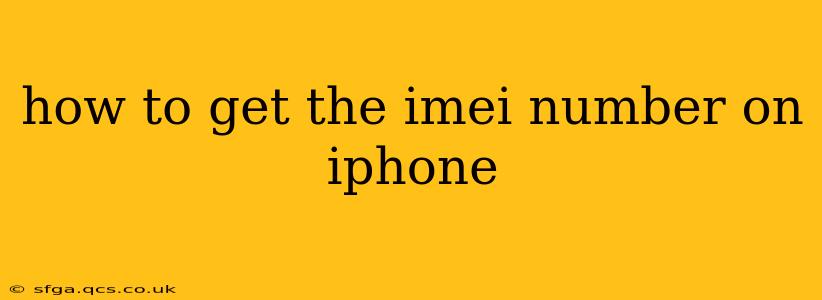Finding your iPhone's IMEI (International Mobile Equipment Identity) number is crucial for various reasons, from reporting a lost or stolen device to verifying its authenticity. This unique 15-digit code acts as a fingerprint for your phone, identifying it uniquely within the global mobile network. This guide provides several simple methods to locate your IMEI, addressing common questions along the way.
Where Can I Find My iPhone IMEI Number?
There are several ways to access your iPhone's IMEI number, catering to different levels of tech proficiency. Let's explore the most common methods:
1. Using the Settings App: This is arguably the easiest method for most iPhone users.
- Open the Settings app: Locate the grey icon with gears on your home screen.
- Tap "General": This option is usually near the top of the Settings menu.
- Tap "About": This section displays various details about your iPhone.
- Locate the IMEI: Your IMEI number will be listed under the "IMEI" or "IMEI/MEID" heading. You might also see a second IMEI if your phone has dual SIM capability.
2. From the SIM Tray: This method is useful if your phone is turned off or you have trouble accessing the Settings app.
- Power off your iPhone: This isn't strictly necessary, but it's helpful to avoid accidental changes.
- Eject the SIM Tray: Use the small tool provided with your iPhone (or a similarly sized paperclip) to eject the SIM tray. The SIM tray is usually located on the side of your iPhone.
- Locate the IMEI: The IMEI number is usually etched onto the SIM tray itself.
3. Using the Dial Pad: This quick method works directly from your phone's dialer.
- Open the Phone app: Locate the green phone icon on your home screen.
- *Enter #06#: Type this code into the dialer as if you were making a phone call.
- View the IMEI: Your iPhone will automatically display your IMEI number. This is a quick and easy way to check the IMEI number regardless of your device's settings.
What if I Can't Find My IMEI Number?
If you've tried all the above methods and still can't locate your IMEI, don't panic. There are other options:
- Check your purchase receipt or original packaging: The IMEI is usually printed on the box and any accompanying documentation.
- Contact your carrier: Your mobile carrier's customer service can usually provide your IMEI number based on your account information.
- Use Apple's official website: While you can't directly access your IMEI from your account, contacting Apple Support might be an option if other methods fail.
What is the Difference Between IMEI and MEID?
While IMEI is the standard identifier for most phones, MEID (Mobile Equipment Identifier) is used on some CDMA networks. For iPhones, you might see either IMEI or MEID. They serve the same purpose: uniquely identifying your device. Don't worry if you see MEID instead of IMEI; it functions similarly.
Why is my IMEI number important?
Knowing your IMEI is vital for several reasons:
- Reporting a lost or stolen phone: Providing the IMEI to law enforcement significantly increases the chances of recovering your device.
- Verifying phone authenticity: Checking the IMEI against Apple's database can help confirm that your phone is genuine.
- Troubleshooting network issues: Your carrier might need your IMEI to troubleshoot connectivity problems.
By following these steps, you should be able to easily locate your iPhone's IMEI number. Remember to keep this number in a safe place for future reference.