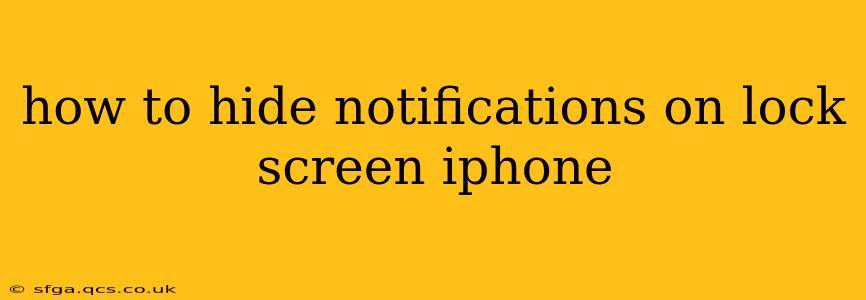Are you tired of your iPhone lock screen being cluttered with notifications? Do you wish for more privacy and a cleaner, less distracting experience? This guide will walk you through several methods to control and hide notifications on your iPhone lock screen, allowing you to customize your device for optimal peace of mind.
Different Ways to Manage Lock Screen Notifications
There's no single "hide all notifications" switch, but thankfully, iOS offers several ways to manage what appears on your lock screen. Let's explore the most effective techniques.
1. Turning Off Notifications for Specific Apps
This is the most granular approach. Instead of hiding all notifications, you selectively disable them for apps that don't require immediate attention.
- Steps: Go to Settings > Notifications. Scroll through the list of apps and tap on each one you want to manage. Within each app's settings, you'll find options like "Allow Notifications," "Show Previews" (Never, When Unlocked, Always), and "Sounds." Turning off "Allow Notifications" completely prevents the app from showing anything on your lock screen. Choosing "Never" for "Show Previews" prevents the notification content from showing, even if the app notification is allowed.
2. Using Focus Modes to Quiet Notifications
Focus modes, introduced in iOS 15, offer a powerful way to manage notifications based on your current activity. They allow you to silence or minimize distractions from specific apps or contacts.
- Steps: Navigate to Settings > Focus. You can create custom Focus modes or use the pre-set options like "Do Not Disturb," "Sleep," and "Work." Within each Focus mode, you choose which apps and people can send notifications. This effectively hides notifications from apps and contacts you don't want to see during that Focus mode.
3. Hiding Notification Content (Previews)
Even with notifications enabled, you can prevent the content of the notification from being visible on your lock screen. This maintains a level of privacy while still showing you that a notification exists.
- Steps: As mentioned above, within each app's notification settings (Settings > Notifications > App Name), you'll find the "Show Previews" option. Choose "When Unlocked" to see notification content only when you've already unlocked your phone. "Never" will hide the content entirely, showing only the app icon and potentially a badge indicating the number of notifications.
4. Utilizing Do Not Disturb (DND)
Do Not Disturb is a quick way to silence all notifications temporarily. You can schedule it for specific times or use it manually. It's not a permanent solution for hiding notifications, but a valuable tool for periods of focused work or relaxation.
- Steps: You can access DND through Control Center (swipe down from the top-right corner of your screen) or within Settings > Focus > Do Not Disturb. Choose your preferred options for scheduling or immediate activation.
How to Hide Specific Types of Notifications?
This question often arises concerning particular app notification types. The answer is dependent on the specific app. Many apps provide granular control within their settings; look for options to customize notification types (e.g., emails, messages, alerts). If an app doesn't offer this, your best bet is to use the general notification settings or Focus modes described above.
Troubleshooting: Notifications Still Appearing
If you've followed these steps and notifications are still appearing, consider these factors:
- Check your notification settings carefully: Double-check that you haven't accidentally re-enabled notifications for the problematic apps.
- Restart your iPhone: A simple restart can often resolve temporary software glitches that interfere with notification settings.
- Update your iPhone software: Outdated software can sometimes lead to unexpected behavior. Ensure your iOS is up-to-date.
- Check for app updates: App updates may change notification settings, so make sure your apps are current.
By using these methods strategically, you can gain fine-grained control over your iPhone lock screen notifications, creating a cleaner, more peaceful, and more private mobile experience. Remember, the best approach is often a combination of these techniques tailored to your individual needs and preferences.