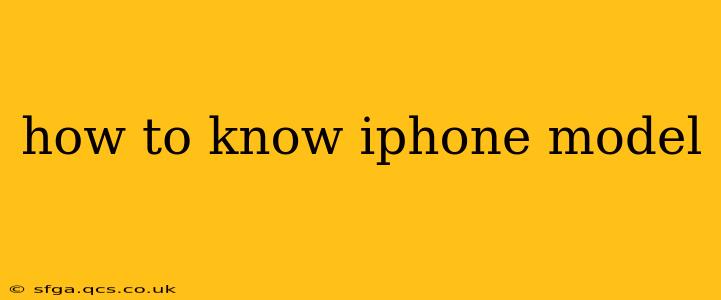Knowing your iPhone model is crucial for various reasons, from troubleshooting technical issues and finding compatible accessories to determining its resale value and accessing specific support information. Fortunately, there are several easy ways to identify your iPhone's precise model. This guide outlines the various methods, ensuring you can quickly and confidently determine your device's specifics.
How to Find Your iPhone Model in Settings
This is arguably the easiest and most reliable method. Here's how to do it:
- Open the Settings app: Locate the grey icon with gears on your iPhone's home screen.
- Tap "General": This option is usually near the top of the Settings menu.
- Tap "About": You'll find this towards the top of the General settings.
- Look for "Model Name": This line clearly displays your iPhone's model number, such as iPhone 13, iPhone 14 Pro Max, or iPhone SE (3rd generation).
Identifying Your iPhone Model Through the Serial Number
The serial number provides another way to identify your iPhone model. This method is particularly useful if you're looking at a used phone or don't have access to the device's settings.
-
Find your serial number: You can find your serial number in a few places:
- Settings > General > About: The serial number is listed here.
- Original packaging: The box your iPhone came in should display the serial number.
- SIM tray: Some iPhones have the serial number etched onto the SIM tray.
-
Use Apple's Check Coverage website: Navigate to Apple's official website and use their "Check Coverage" tool. Entering your serial number will reveal your iPhone's model and other details. This method is particularly helpful if you have only the serial number available.
Identifying Your iPhone Model Visually
While not as precise as the previous methods, a visual inspection can give you a good idea of your iPhone's model. Pay attention to these key features:
- Size and shape: The overall size and shape of the device can provide clues. Larger phones are generally the Pro Max models.
- Camera system: The number and arrangement of cameras on the back can help distinguish between models. For example, the iPhone 14 Pro has a triple-camera system with a LiDAR sensor, while the iPhone 14 has a dual-camera system.
- Buttons and ports: The location and design of the buttons (volume, power) and ports (Lightning or USB-C) can help identify the model.
What if the "Model Name" in Settings is Unclear?
Sometimes, the model name shown in settings might not be entirely descriptive. For example, you might see an alphanumeric code like "iPhone14,7." In these cases, use online resources that provide a comprehensive list of iPhone model numbers and their corresponding names. A simple Google search for "iPhone model number lookup" will provide numerous helpful websites.
How Can I Tell the Difference Between iPhone Generations?
The simplest way to tell the difference between iPhone generations is by checking the model number (as described above). Each generation usually has a unique model number. Features and design elements can also help distinguish between generations; however, using the model number is the most foolproof method.
How Do I Know if My iPhone is Compatible with a Specific Accessory?
Before purchasing an accessory, check the product description for compatibility information. Many manufacturers clearly list the compatible iPhone models. You can also contact the manufacturer's customer support to confirm compatibility.
By utilizing these methods, determining your iPhone model is a straightforward process. Remember that using the "Settings" method provides the most accurate and immediate results.