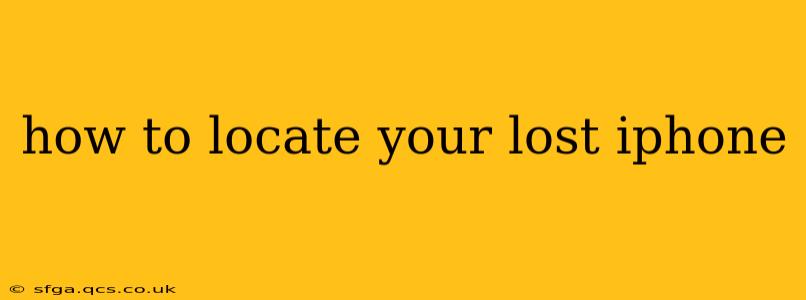Losing your iPhone can be a panic-inducing experience, but thankfully, Apple has built-in features to help you locate and secure your device. This guide provides a comprehensive walkthrough of how to locate your lost iPhone, covering various scenarios and troubleshooting tips.
What to Do Immediately if You Lose Your iPhone
Before jumping into the location process, take these immediate steps:
- Check your immediate surroundings: Thoroughly search your home, car, workplace, and any places you recently visited. Sometimes, it's simply misplaced.
- Check with family and friends: If you were with anyone recently, ask if they've seen your phone.
- Call your phone: If it's on silent, try the "Find My" sound feature (explained below). This might help you locate it if it's nearby.
Using Find My to Locate Your iPhone
Apple's "Find My" app is your primary tool for locating a lost iPhone. Here's how to use it:
- On another Apple device: Open the Find My app on another iPhone, iPad, or Mac that's signed in to the same iCloud account as your lost iPhone.
- On iCloud.com: If you don't have another Apple device, go to iCloud.com and sign in with your Apple ID. Select "Find My."
- Locate your iPhone: The map will display the approximate location of your iPhone. The accuracy depends on the device's last known location and its connection to Wi-Fi or cellular data.
What if my iPhone is offline?
Find My's Offline Finding: Even if your iPhone is offline (no cellular or Wi-Fi connection), Find My can sometimes still locate it. This feature uses Bluetooth signals from nearby Apple devices to provide a general location. This is less precise than a real-time location but can still be helpful.
What Actions Can I Take Once I've Located My iPhone?
Once your iPhone's location is shown on the map, you have several options:
- Play Sound: Make your iPhone play a sound, even if it's on silent, to help you locate it nearby.
- Lost Mode: Put your iPhone into Lost Mode. This locks your device and displays a custom message with your contact information on the screen. You can also remotely disable Apple Pay.
- Erase iPhone: As a last resort, if you believe your iPhone is irrevocably lost or stolen, you can erase all data remotely. This will completely wipe your iPhone, preventing unauthorized access to your personal information.
How to Prepare for a Lost iPhone
Proactive measures can significantly ease the stress of a lost iPhone:
- Enable Find My: Ensure "Find My" is enabled on your iPhone under Settings > [Your Name] > Find My. Make sure "Find My iPhone" is toggled ON.
- Keep your software updated: Regular software updates include security enhancements that improve the functionality of Find My.
- Regularly back up your data: Use iCloud or a computer to regularly back up your iPhone data. This will help you recover your information even if your iPhone is lost or erased.
Can I Locate My iPhone if it's Turned Off?
No, if your iPhone is turned off, Find My will not be able to locate it. The location services need to be active for the "Find My" feature to work. However, as mentioned above, the offline finding feature might still provide a general location based on past Bluetooth connections.
What if Find My Doesn't Work?
If Find My fails to locate your iPhone, consider these troubleshooting steps:
- Check your internet connection: Ensure you have a stable internet connection on the device you're using to access Find My.
- Verify your iCloud login: Double-check that you're using the correct Apple ID and password associated with your lost iPhone.
- Contact Apple Support: If you've exhausted all other options, contact Apple Support for further assistance.
By following these steps and taking preventative measures, you significantly increase your chances of recovering your lost iPhone. Remember, acting quickly is key to maximizing your chances of a successful recovery.