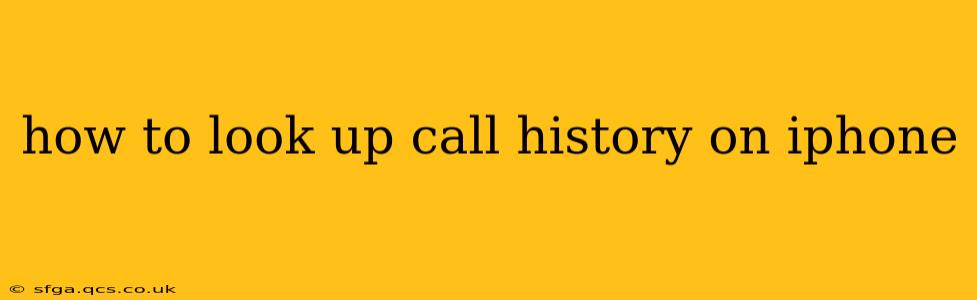Finding your iPhone's call history is straightforward, but the exact method depends slightly on your iOS version and whether you're using the built-in Phone app or a third-party app. This guide will walk you through all the possibilities and offer troubleshooting tips if you encounter any problems.
Accessing Your Call History on iPhone
The most common way to view your call history is through the built-in Phone app. Here's how:
-
Locate the Phone App: Find the green Phone icon on your iPhone's home screen. It usually resembles a telephone handset.
-
Open the Recent Calls Tab: Tap the Phone app to open it. By default, you should be on the "Recents" tab, displaying your recent calls. If not, look for a "Recents" option at the bottom of the screen.
-
Review Your Call History: Your call history will be displayed chronologically, with the most recent calls at the top. Each entry shows the contact's name or number, the date and time of the call, and whether it was incoming, outgoing, or missed.
What if I Can't Find My Call History?
Several reasons might explain why you can't find your call history. Let's explore some troubleshooting steps:
1. Do I have an iPhone with a different OS version?
While the basic steps are usually the same, some older iOS versions might have slightly different interfaces. If you're having trouble, look for a "Recents" or "Calls" tab, which might be subtly different in its labeling.
2. Have I accidentally deleted my call history?
You can accidentally delete your call history, either intentionally or unintentionally. Unfortunately, there's no recycle bin or trash for call history on iPhones. Once deleted, it's permanently gone.
3. Is there a problem with the Phone app itself?
If you suspect a problem with the Phone app, try these steps:
- Restart your iPhone: This often resolves minor glitches.
- Update your iPhone's software: Go to Settings > General > Software Update to check for updates. Outdated software can sometimes cause app malfunctions.
- Force quit the Phone app: Double-click the home button (or swipe up from the bottom and hold) to see your open apps. Then swipe up on the Phone app to close it. Reopen the app to see if the issue is resolved.
Searching Within Your Call History
Need to find a specific call within a longer list? You can search your call history. This is particularly useful if you have many calls logged:
-
Tap the Search Bar: At the top of the "Recents" tab, you'll see a search bar.
-
Enter Search Terms: Type in the name of the person you called or part of their phone number.
-
View Results: The app will display matching entries.
How to Clear My Call History?
If you wish to clear your call history, here's how:
-
Open the Phone App: As before, open the Phone app.
-
Access Recent Calls: Navigate to the "Recents" tab.
-
Clear Call History: There is typically a button or option (the exact wording may vary slightly depending on your iOS version) to clear recent calls. Be aware that this action is irreversible!
What if I'm Using a Third-Party Phone App?
If you are using a third-party dialer app (like Skype, WhatsApp, or Google Voice), the location and method of accessing call history will vary depending on the specific app. Consult that app's help documentation or settings for instructions.
Can I access my call history from another device?
No, the call history is stored locally on your iPhone. You cannot directly access it from another device, unless you've used a cloud-based service that backs up your call log (which is uncommon for iPhone's default phone app).
By following these steps, you should have no trouble accessing and managing your iPhone's call history. Remember to always back up your important data regularly.