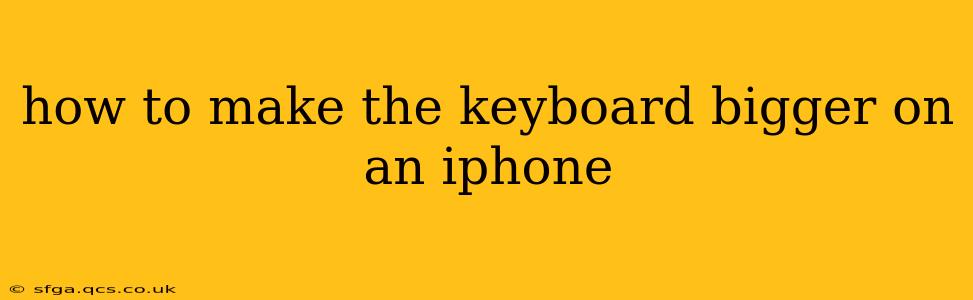Typing on a smaller keyboard can be frustrating, especially for those with larger fingers or vision impairments. Fortunately, iOS offers several ways to enlarge your iPhone keyboard, improving accuracy and comfort. This guide will walk you through the various methods, answering frequently asked questions along the way.
How to Increase iPhone Keyboard Size Using Zoom
One of the easiest ways to make your iPhone keyboard larger is by using the built-in zoom feature. This isn't specifically a keyboard setting, but it magnifies the entire screen, making everything—including the keyboard—appear bigger.
- Open the Settings app: Locate the grey icon with gears.
- Tap on "Accessibility": This option is usually near the top of the Settings menu.
- Select "Zoom": This will open the Zoom settings.
- Turn on "Zoom": Toggle the switch to the right to activate Zoom.
- Adjust the zoom level: You can now use a triple-finger tap to zoom in and out of the screen, making the keyboard appear larger or smaller to your liking. Experiment to find the ideal size for comfortable typing.
Can I Make the Keyboard Bigger Without Zooming the Whole Screen?
While zooming the entire screen is a simple solution, it's not ideal if you only want a larger keyboard. Unfortunately, there isn't a dedicated setting within iOS to specifically enlarge the keyboard without affecting the rest of the screen. However, the Zoom method offers the closest alternative. Consider that using the zoom feature might affect other apps and elements on the screen.
How to Use a One-Handed Keyboard on iPhone
iOS also provides a one-handed keyboard mode which effectively shrinks the keyboard to fit one side of the screen, making it easier to reach all keys with one thumb. This effectively makes the usable area of the keyboard smaller, but the keys themselves remain the same size. This might be a good solution if you want to maintain the same key size but require a more accessible layout.
- Open any app that uses the keyboard: Prepare to type.
- Tap and hold the emoji icon: This is usually located in the bottom left corner of the keyboard.
- Select the left or right one-handed keyboard: A small menu will pop up, allowing you to choose the orientation of the smaller keyboard.
- Exit one-handed mode: To return to the full-size keyboard, tap the arrows at the bottom of the smaller keyboard.
Are There Any Third-Party Keyboard Apps That Offer Larger Keyboards?
Yes! While iOS doesn't offer a direct way to independently resize the default keyboard, several third-party keyboard apps on the App Store provide customization options. These apps often allow for adjusting key sizes, spacing, and even altering the keyboard layout. Search the App Store for "custom keyboard" or "large keyboard" to explore your options. Remember to grant the necessary permissions to the keyboard app after installation.
What about Accessibility Features for Larger Text?
Enhancing text size across the entire system can indirectly affect the perceived size of the keyboard keys. While this doesn't make the keys themselves larger, it can improve readability for users with visual impairments.
- Open the Settings app.
- Tap "Display & Brightness."
- Adjust "Text Size" slider: Move the slider to the right to increase the text size across your device.
By combining these methods, you can find the perfect setup to make typing on your iPhone more comfortable and efficient. Remember to explore the different options to discover what works best for your needs and preferences.