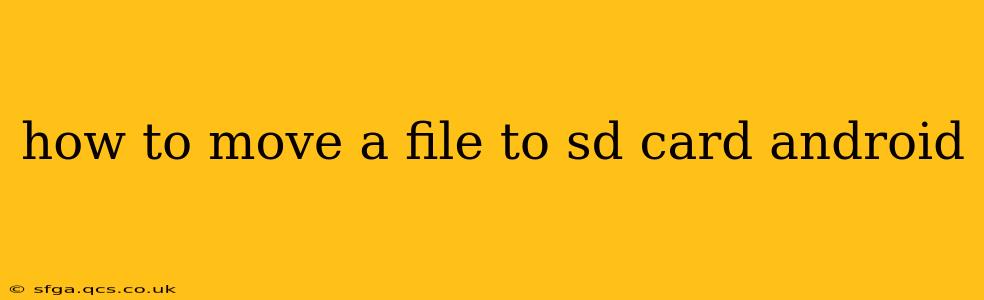Moving files to your Android SD card can free up valuable internal storage space and improve your device's performance. This guide provides a detailed walkthrough of various methods, addressing common questions and challenges. Whether you're dealing with photos, videos, apps, or other files, we'll help you master the process.
Understanding Android Storage
Before we dive into the methods, it's crucial to understand the different types of storage on your Android device:
- Internal Storage: This is the built-in storage directly on your device, often limited in capacity.
- SD Card (External Storage): This is an external memory card you can insert into your device to expand its storage. Not all Android devices support SD cards.
Methods for Moving Files to Your SD Card
The approach to moving files varies depending on the file type and your Android version.
1. Moving Files Using the File Manager App
Most Android devices come with a built-in file manager app (often called "Files," "My Files," or similar). This is generally the easiest method for moving most file types.
- Locate the File: Open your file manager app and navigate to the file you wish to move.
- Select the File: Tap and hold the file to select it. You can select multiple files at once.
- Move Option: Look for a "Move" or "Cut" option (often represented by an icon of a folder with an arrow).
- Choose Destination: Select your SD card as the destination folder.
- Confirm: Confirm the move operation.
2. Moving Photos and Videos
Many Android devices have built-in settings to automatically save photos and videos to your SD card.
- Check App Settings: Open the camera app's settings and look for options related to storage location. You should find an option to choose where photos and videos are saved.
- Google Photos: If you use Google Photos, you can change the backup settings to store your photos and videos on your SD card. This generally requires having enough space on your SD card, and having a fast enough connection to upload. Remember that this is backing up, not moving the files. The original files will remain until you delete them manually.
3. Moving Apps to the SD Card
Moving apps to the SD card is less common on newer Android versions. Many modern apps only allow for data storage, not the actual app itself, to be on the SD card. Check your device's settings:
- Settings App: Open the settings app and look for "Apps" or "Applications".
- App Management: Find the app you want to move.
- Storage: Look for a "Storage" or "Move to SD card" option. This option isn't always available, depending on the app and your Android version.
Note: If you move an app to the SD card and later remove the SD card, the app might not function correctly.
3. Using Third-Party File Manager Apps
If your built-in file manager lacks features or is difficult to use, consider downloading a third-party file manager app from the Google Play Store. Many offer advanced features such as batch file selection, cloud storage integration, and more.
What if my SD card isn't showing up?
- Properly inserted: Ensure your SD card is correctly inserted into the SD card slot.
- Formatted: Make sure your SD card is formatted correctly (usually FAT32 or exFAT). If not, format it using your device's settings.
- Damaged SD card: A damaged SD card may not be recognized. Try using the SD card on another device to test it.
Can I move everything to my SD card?
No. While you can move many files, some system files and app files cannot be moved. Additionally, the amount you can move depends on the available space on your SD card.
This comprehensive guide offers multiple approaches to moving files to your Android SD card. Remember always to back up your data before undertaking large-scale file transfers. If you encounter persistent issues, consult your device's manual or contact your device manufacturer for further assistance.