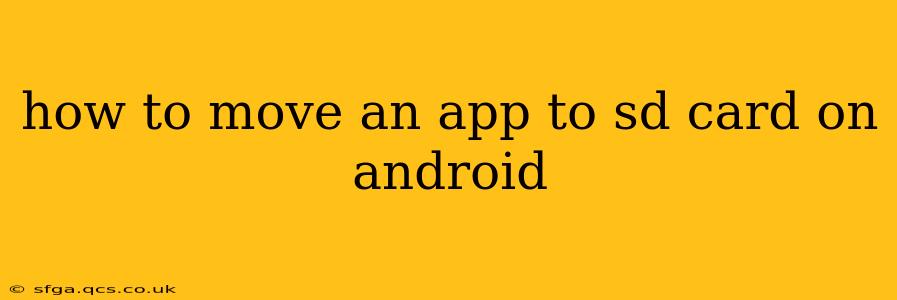Moving apps to your SD card can free up valuable storage space on your Android device. However, the process isn't always straightforward, and its feasibility depends on your Android version, device manufacturer, and the app itself. This guide will walk you through the various methods and address common issues.
Can I Move ALL Apps to My SD Card?
Unfortunately, no. Not all apps can be moved to an SD card. Many modern apps require direct access to internal storage for optimal performance and security reasons. Even if an app can be moved, it might not improve storage space as significantly as you'd hope. Let's explore why.
How to Check if an App Can Be Moved to the SD Card
Before attempting to move an app, it's crucial to verify if it's even possible. Here's how:
- Open Settings: Locate and tap the "Settings" app on your phone.
- Find Apps or Applications: The exact name varies slightly depending on your Android version and manufacturer, but look for something like "Apps," "Applications," or "Manage Apps."
- Select the App: Find the app you want to move and tap on it.
- Check Storage Location: Look for an option like "Storage," "Storage Used," or "Move to SD card." If this option is available and grayed out, the app might not be movable. If it's available and selectable, proceed to the next steps.
How to Move an App to the SD Card (If Possible)
If the "Move to SD card" option is available and enabled, the process is usually simple:
- Select "Move to SD Card": Tap the option to move the app to your SD card.
- Confirmation: Your phone will likely prompt you to confirm the move. Tap "OK" or the equivalent.
- Wait for Completion: The process may take a few seconds or minutes, depending on the app size and device speed.
What if the "Move to SD Card" Option is Unavailable or Grayed Out?
This is a common issue. Here are some potential reasons:
- App Restrictions: Many developers choose to prevent apps from being moved to external storage for performance, security, or data integrity reasons. Gaming apps and apps requiring constant access to data are prime examples.
- Android Version: Older Android versions offered more extensive SD card app support than newer versions.
- Device Manufacturer: Some manufacturers heavily restrict the ability to move apps, especially on lower-end devices.
- SD Card Type: Ensure your SD card is properly formatted and compatible with your device.
How to Format Your SD Card for Adoptable Storage (Advanced Users)
For certain Android versions, you can format your SD card as "adoptable storage," effectively treating it as an extension of your internal storage. This allows more apps to be installed directly to the SD card, but it has potential drawbacks:
- Data Loss Risk: Formatting your SD card will erase all existing data. Back up anything important before proceeding.
- Performance Issues: Adoptable storage can sometimes lead to performance issues if the SD card is slow or low-quality.
- Compatibility Issues: Not all devices or Android versions support adoptable storage.
Caution: This is an advanced option. Proceed with caution and only if you understand the risks involved. Consult your device's manual or online resources for specific instructions on formatting your SD card for adoptable storage.
How to Manually Move App Data to the SD Card?
Some apps may allow you to manually move specific data files (like pictures or videos) to the SD card using their internal settings. Check the app's settings menu for any options related to data storage location.
Why Can't I Move Apps to My SD Card After Adopting it?
Even with adoptable storage, not all apps can be moved. The system may still prioritize placing apps on internal storage based on performance and security considerations.
This comprehensive guide covers various scenarios and options related to moving apps to the SD card on Android. Remember to always back up your data and proceed with caution, especially when dealing with advanced options like adoptable storage. If you continue to encounter issues, consult your device's manual or your device manufacturer's support resources.