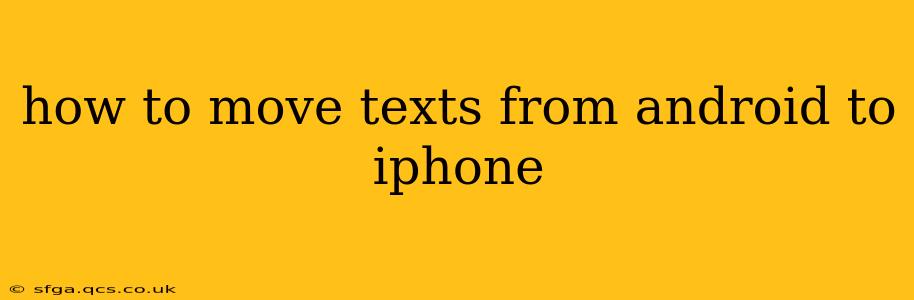Switching from Android to iPhone? Transferring your text messages is a crucial step, and thankfully, there are several ways to accomplish this. This guide will walk you through the most effective methods, addressing common concerns and ensuring a smooth transition.
What's the Best Way to Transfer Text Messages from Android to iPhone?
The optimal method depends on your specific needs and tech comfort level. There isn't one universally "best" approach. We'll explore several options, highlighting their pros and cons.
Method 1: Using a Third-Party App (e.g., Move to iOS)
Apple's official "Move to iOS" app is the most straightforward and recommended method for many users. This app facilitates a direct transfer of various data, including text messages, from your Android device to your new iPhone.
How it works:
- Download Move to iOS: Download the app from the Google Play Store on your Android phone.
- Set up your iPhone: During the initial iPhone setup process, you'll reach a screen that says "Move Data from Android."
- Enter the code: Your Android phone will generate a six-digit code. Enter this code on your iPhone.
- Select data to transfer: Choose "Messages" along with any other data you want to transfer (photos, videos, contacts, etc.).
- Wait for the transfer to complete: This process can take some time depending on the amount of data you're transferring.
Pros: Simple, streamlined, official Apple solution. Transfers more than just texts. Cons: Requires both devices to be on the same Wi-Fi network. Can be slow with large amounts of data.
Method 2: Backing Up to Google Drive and Importing (Not Recommended)
While you can back up your Android messages to Google Drive, importing them directly to an iPhone is not a seamless process. This method is less efficient and generally not recommended.
Why it's not ideal: Google Drive primarily backs up messages in a format not directly compatible with the iPhone's Messages app. You'd likely need to use third-party tools or workarounds, making the process complicated and potentially prone to data loss.
Method 3: Emailing Messages (For Smaller Volumes)
If you only have a small number of text messages, emailing them individually or in batches is a feasible option.
How it works:
- Find the export/email option: Most Android messaging apps have an option to export or email conversations. This option's location varies by app.
- Email messages: Email each conversation individually to your own email address.
- Access emails on iPhone: Access your emails on your iPhone and review the messages.
Pros: Simple for very small quantities of messages. Cons: Extremely time-consuming and impractical for large volumes of text messages. Doesn't preserve message formatting perfectly.
Method 4: Using a Third-Party SMS Transfer Tool
Several third-party apps specialize in transferring SMS data between different phone platforms. Research these options carefully, checking reviews to ensure they are reputable and reliable before using them. Always prioritize apps with strong security measures.
Pros: Can be faster than Move to iOS for large datasets. Cons: Requires installing another app and trusting the app with your data. Not all apps are created equal, and some may have compatibility issues.
What about iMessage?
iMessage is Apple's messaging service, and Android phones cannot use it directly. If you're switching to an iPhone, you'll transition to iMessage, and any messages from your Android device will not automatically integrate with iMessage. The transfer methods above deal with SMS/MMS messages, not iMessage.
Can I Transfer Texts Without a Computer?
Yes, the methods outlined above, primarily using the Move to iOS app, allow for text message transfer without needing a computer.
How Do I Preserve My Text Message History?
The best way to preserve your text message history is to complete the transfer to your iPhone using one of the methods described above before you erase your Android phone. This ensures you have a backup in case something goes wrong during the transfer process.
By carefully considering these methods and choosing the one best suited to your needs and the number of text messages you have, you can successfully transfer your precious text history from your Android to your iPhone. Remember to back up your data before starting the transfer process, just in case something goes wrong.