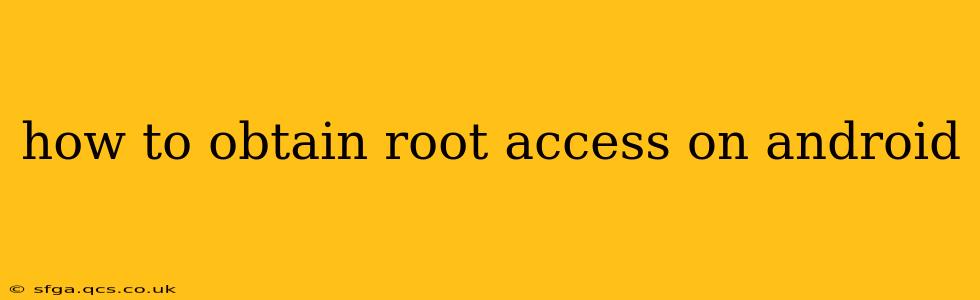Gaining root access on your Android device, often referred to as "rooting," grants you administrator-level privileges. This allows you to modify system files, install custom ROMs, block ads, and perform other advanced actions beyond the capabilities of a standard user. However, rooting your Android device also carries risks, so proceed with caution and understand the implications before you begin.
This guide will walk you through the process, addressing common questions and concerns. Remember, rooting your device often voids your warranty, and incorrect procedures can potentially brick your device, rendering it unusable. Always back up your data before proceeding.
What is Root Access?
Root access is essentially the highest level of privilege on an Android device. Think of it like being the administrator on a Windows computer—you have complete control over the system. Without root access, you're limited to the permissions granted by the manufacturer and your device's operating system.
Why Would I Want Root Access?
Many users seek root access for a variety of reasons:
- Installing Custom ROMs: Root access is crucial for installing custom ROMs (operating systems), offering alternative interfaces and features beyond what the manufacturer provides.
- Blocking Ads: Root access allows you to use apps that block ads system-wide, providing a cleaner and more efficient user experience.
- Overclocking/Underclocking: Advanced users might want to overclock (increase processing speed) or underclock (decrease processing speed) their device's CPU for performance tuning or battery life optimization.
- Managing System Files: Root access enables modification of system files for deep customization and troubleshooting.
- Removing Bloatware: Uninstall pre-installed apps (bloatware) that you don't use, freeing up storage space and improving performance.
How to Obtain Root Access: A Step-by-Step Overview (General Principles)
The process of rooting varies depending on your Android device's manufacturer, model, and Android version. There's no single universal method. However, the general steps are usually as follows:
-
Unlock Your Bootloader: This is often the first step, and it varies greatly depending on the device. You'll typically need to use specialized tools provided by the device manufacturer or the developer community. This process often involves connecting your device to a computer and using command-line tools.
-
Install a Custom Recovery: Once the bootloader is unlocked, you'll install a custom recovery like TWRP (Team Win Recovery Project) or CWM (ClockworkMod). This custom recovery allows you to flash custom ROMs, kernels, and other files.
-
Flash SuperSU or Magisk: These are root management applications. SuperSU is a more established option, while Magisk is known for its more stealthy approach, often allowing root access while passing SafetyNet checks (important for apps like banking apps). These applications are typically flashed using the custom recovery.
-
Reboot Your Device: After flashing, reboot your device. If the root process was successful, you'll have root access. You can verify this by using a root checker app.
What are the Risks of Rooting?
Rooting your Android device carries several risks:
- Voiding your Warranty: Rooting often voids your device's warranty, meaning you'll be responsible for any repairs if something goes wrong.
- Bricking Your Device: Incorrectly flashing files or following improper instructions can "brick" your device, making it completely unusable.
- Security Vulnerabilities: Rooting can introduce security vulnerabilities if not done properly or if you install untrusted software.
- Data Loss: There's always a risk of data loss during the rooting process, hence the importance of backups.
Is Rooting Legal?
Rooting is generally legal in most countries, but it's essential to understand the implications. Modifying your device's software might violate terms and conditions with your carrier or manufacturer.
How Do I Unroot My Android Device?
If you decide to unroot your device, you'll typically need to uninstall the root management app (SuperSU or Magisk) and potentially flash the stock recovery image. The specific steps vary depending on your device and the method used to root it.
Which Rooting Method Should I Use?
There's no single "best" method. The correct method depends entirely on your specific Android device model and version. Search online forums (like XDA Developers) specifically for your device model to find reliable and up-to-date guides.
Can I Root My Phone Without a Computer?
While some apps claim to offer root access without a computer, they are often unreliable and may contain malware. Using a computer is generally the safest and most reliable method.
This guide provides a general overview. Remember to thoroughly research the specific rooting process for your device model before proceeding. Always back up your data, understand the risks, and only use trusted resources and guides. The XDA Developers forum is an excellent resource for device-specific rooting instructions.