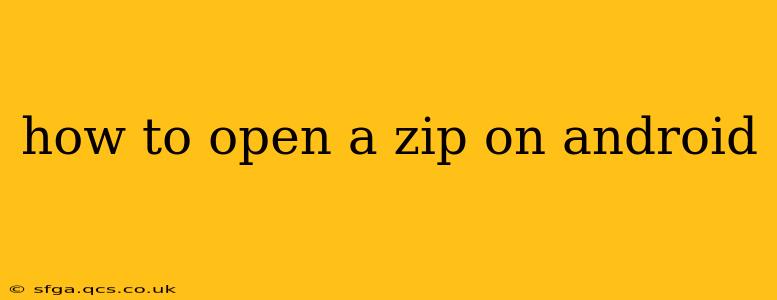Opening a ZIP file on your Android device is a common task, but the method can vary slightly depending on your phone's operating system version and pre-installed apps. This guide covers various approaches, troubleshooting common issues, and ensuring you can easily access the contents of your compressed files.
What is a ZIP file?
Before diving into the how-to, let's briefly define what a ZIP file is. A ZIP file is a compressed archive file format that groups multiple files and folders into a single compressed file. This reduces the file size, making it easier to share and store large amounts of data.
Methods to Open ZIP Files on Android
Here are several ways to open a ZIP file on your Android phone or tablet:
1. Using Built-in File Managers:
Many modern Android devices come with built-in file managers capable of handling ZIP files. These managers often have a dedicated option to extract or open ZIP archives. Popular examples include:
- Google Files: A pre-installed app on many Android devices. Simply navigate to the ZIP file, tap it, and select the "Extract" or similar option. You'll then be prompted to choose a destination folder for the extracted files.
- Samsung My Files: Samsung devices typically have this file manager. The process is similar to Google Files—locate the ZIP, tap it, and select the extraction option.
2. Downloading a Dedicated File Manager App:
If your built-in file manager lacks ZIP support, numerous third-party apps excel at handling compressed files. Some popular choices include:
- ES File Explorer File Manager: A well-established and feature-rich option.
- RAR for Android: Specifically designed for handling various archive formats, including ZIP, RAR, and 7z.
- Solid Explorer: Offers a sleek interface and robust features.
These apps usually offer similar functionality: download the app, locate your ZIP file, tap it, and choose to extract its contents.
3. Using Cloud Storage Services:
Cloud storage services like Google Drive, Dropbox, and OneDrive often have built-in support for ZIP file extraction. If your ZIP file is stored in one of these services, you can usually open it directly within the app, without needing to download it first. The process involves tapping the ZIP file and selecting the "Extract" option, similar to the file manager approach.
Troubleshooting Common Issues
Q: My Android device can't open ZIP files.
A: This could be due to a missing or incompatible app. Ensure you have a file manager with ZIP support installed (either built-in or a downloaded app).
Q: I've extracted the files, but they're empty or corrupted.
A: The original ZIP file might be corrupted. Try downloading it again from the source. Alternatively, the extraction process might have failed. Try a different file manager app.
Q: What file formats are commonly found inside ZIP files?
A: ZIP files can contain various file types, including documents (.doc, .docx, .pdf), images (.jpg, .png, .gif), videos (.mp4, .mov), and many others.
Q: Is it safe to download and use third-party file manager apps?
A: Always download apps from reputable sources like the Google Play Store. Check the app's reviews and permissions before installing it to ensure its safety and legitimacy. Avoid apps with excessively high permission requests.
Q: Can I create ZIP files on Android?
A: Yes, many of the file manager apps mentioned above allow you to create ZIP archives. Look for an option like "Compress," "Zip," or "Create Archive" within the app.
By following these steps and troubleshooting tips, you should be able to open ZIP files on your Android device without any hassle. Remember to choose a reputable file manager app if your device's built-in option doesn't support ZIP files.