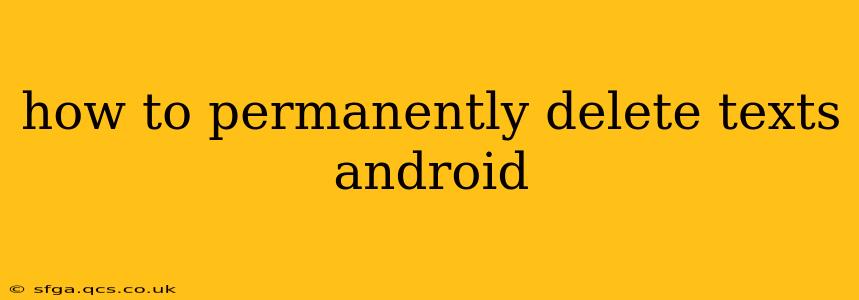Deleting text messages on your Android phone seems simple enough, but ensuring they're truly gone—and not recoverable—requires a bit more know-how. This guide will walk you through several methods, ranging from the standard delete function to more robust techniques for permanent removal.
What Happens When You Delete a Text Message?
Before diving into deletion methods, it's crucial to understand what happens when you simply hit the "delete" button. Deleting a text message on Android typically moves it to a temporary storage location, often a recycle bin or cache. This means the data isn't immediately wiped from your phone's storage. It's still potentially recoverable using data recovery software. This is especially true if you haven't deleted the message for a considerable amount of time.
How to Delete Text Messages on Android: Basic Methods
The most straightforward method is the standard delete function built into your messaging app.
- Open your messaging app: This is usually a pre-installed app like "Messages," but it might vary depending on your phone's manufacturer.
- Locate the conversation: Find the conversation containing the messages you want to delete.
- Select the messages: Tap and hold on a message to select it. You can then select multiple messages.
- Delete the messages: Look for a delete icon (usually a trash can symbol) and tap it. Confirm the deletion when prompted.
Note: This method only removes the messages from your immediate view. They might still reside in a temporary storage space.
How to Completely Delete Text Messages on Android
To achieve true permanent deletion, you need to go beyond the simple delete function. Here are some effective strategies:
1. Clearing the Messaging App Cache and Data
This approach removes temporary files associated with your messaging app, including potentially recoverable deleted texts.
- Open Settings: Access your phone's settings menu.
- Find Apps or Applications: Locate the "Apps" or "Applications" section.
- Select your Messaging App: Find your default messaging app (e.g., Messages) in the list and tap it.
- Clear Cache and Clear Data: Tap "Clear Cache" and then "Clear Data." This will remove temporary files and reset the app to its default state. Warning: Clearing data will delete your message history, so only do this if you're prepared for that consequence.
2. Factory Resetting Your Phone
This is the most extreme measure, but it guarantees the complete removal of all data, including text messages. Remember to back up any important data you want to keep before proceeding.
- Back up your data: Use Google Backup or another method to save your important files, contacts, and photos.
- Open Settings: Access your phone's settings menu.
- Locate Backup & Reset: Find the "Backup & Reset" or similar option.
- Factory Data Reset: Select "Factory data reset." You will likely be asked to confirm this action.
- Complete the reset: Follow the on-screen instructions to complete the factory reset. This process can take some time.
3. Using Third-Party Apps (Caution Advised)
Several third-party apps claim to permanently delete data, but exercise caution. Thoroughly research any app before installing it, ensuring it has good reviews and a reputable developer. Always check the app's permissions to make sure it's not accessing more data than necessary.
How Long Do Deleted Texts Stay on My Android Phone?
The lifespan of deleted texts varies based on several factors:
- Your phone's storage: If your phone's storage is full, the system might overwrite deleted data more quickly.
- Your phone's operating system: Different Android versions handle data deletion differently.
- Data recovery software: Data recovery tools can potentially recover deleted texts even after they've been overwritten, although the success rate decreases over time.
Generally, the longer you wait after deleting messages, the higher the chance they can be recovered.
Can I Recover Deleted Text Messages?
Yes, it's possible to recover deleted text messages using data recovery software. However, the success rate depends on the factors mentioned above. The longer the texts have been deleted, and the more data has been written to your phone's storage since then, the lower the probability of successful recovery.
This comprehensive guide should help you understand the different ways to delete text messages on your Android device and the implications of each method. Remember to always back up essential data before attempting any drastic measures like a factory reset.