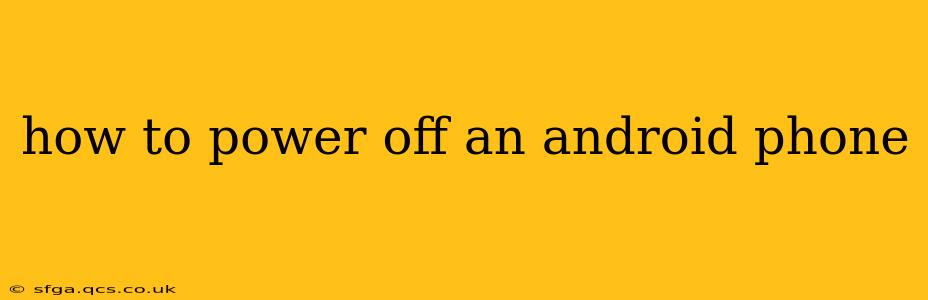How to Power Off an Android Phone: A Comprehensive Guide
Turning off your Android phone might seem simple, but the exact method can vary slightly depending on the manufacturer and Android version. This guide covers the most common approaches and troubleshooting steps for those stubborn situations. We'll also address some frequently asked questions to ensure you're completely confident in powering down your device.
The Standard Power Off Method
For most Android phones, the process is straightforward:
-
Locate the Power Button: This is usually located on the right or top edge of your phone. It's often a small, elongated button.
-
Press and Hold: Press and hold the power button for a few seconds. Don't just tap it; a longer press is crucial.
-
Select "Power Off": A menu will appear on your screen. Select the "Power Off" option. This might be worded slightly differently depending on your phone's software (e.g., "Shut Down").
-
Confirm: You might need to confirm your choice by tapping "Power Off" again.
-
Wait: Allow a few seconds for your phone to completely shut down. You'll know it's off when the screen is completely dark and unresponsive.
What if my phone is frozen or unresponsive?
If your phone is frozen and the power button isn't working, you'll need a different approach. This is often called a "force restart" or "hard reset." Note: This will not delete any data on your phone.
-
The Common Method: Simultaneously press and hold the power button and the volume down button (sometimes the volume up button) for 10-15 seconds. Your phone should vibrate and then restart. The exact button combination varies by phone model – a quick Google search for "[your phone model] force restart" will yield the correct sequence.
-
If the Above Doesn't Work: Consult your phone's user manual or your manufacturer's website for specific instructions on force restarting your particular model.
How to Restart My Android Phone?
Restarting your phone is different from powering it off. A restart refreshes the system without completely shutting it down, often resolving minor software glitches. The process is very similar to powering off:
-
Press and Hold the Power Button: As described above.
-
Select "Restart" or "Reboot": Instead of "Power Off," select the "Restart" or "Reboot" option from the menu.
Why is my phone draining battery so quickly after powering off?
Even when powered off, some Android phones still use a small amount of power for features like keeping the clock running or receiving emergency calls. This is normal. However, excessive battery drain after powering off could indicate a software issue or a problem with a specific app. Try uninstalling recently installed apps or performing a factory reset as a last resort. A factory reset will erase all data, so back up anything important first.
How do I power off my Android phone using voice commands?
Many Android phones support voice commands through Google Assistant. You can try saying "Ok Google, power off" or "Ok Google, turn off the phone". However, success depends on your phone's settings and whether voice commands are enabled.
My power button is broken. How can I power off my Android phone?
If your power button is broken, you might need to seek professional help from a phone repair shop. They can diagnose the problem and replace the button or perform other necessary repairs. In some cases, you might be able to use alternative methods like using a specialized app or connecting your phone to a computer, but these methods require specific software or technical knowledge.
This comprehensive guide should help you power off your Android phone in various situations. Remember to consult your phone's user manual or manufacturer's website for model-specific instructions if you encounter any difficulties.