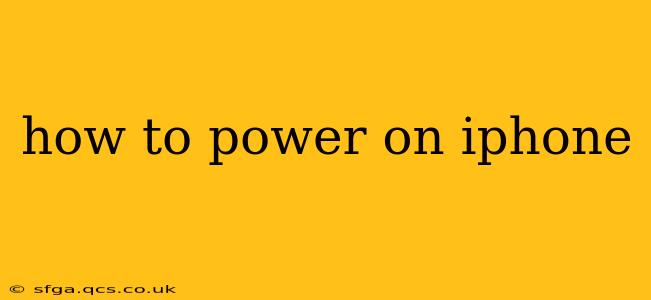Turning on your iPhone is usually a straightforward process, but depending on the model and situation, there might be a few different approaches. This guide covers various scenarios and troubleshooting steps to help you get your iPhone back up and running.
How do I turn on my iPhone if it's completely off?
For most iPhones, powering on is simple: Press and hold the side button (or top button on older models) until the Apple logo appears. This usually takes a few seconds. If your iPhone doesn't respond, try these additional steps:
- Check the Charger: Ensure your iPhone is plugged into a power source using a compatible charger and cable. A low battery can sometimes prevent the device from powering on. Allow it to charge for at least 30 minutes before attempting to turn it on again.
- Force Restart: If the iPhone remains unresponsive, a force restart might be necessary. The method varies slightly depending on the iPhone model:
- iPhone 8 and later: Quickly press and release the volume up button, then quickly press and release the volume down button. Finally, press and hold the side button until the Apple logo appears.
- iPhone 7 and 7 Plus: Press and hold both the side button and the volume down button simultaneously for at least 10 seconds until the Apple logo appears.
- iPhone 6s and earlier: Press and hold both the sleep/wake button (top or side) and the home button simultaneously for at least 10 seconds until the Apple logo appears.
What if my iPhone is frozen?
A frozen iPhone won't respond to taps or button presses. In this case, a force restart (as described above) is the solution. This process forcefully closes all running apps and restarts the system, resolving most freezing issues.
Why won't my iPhone turn on even after charging?
If your iPhone still won't power on after charging and attempting a force restart, there could be a more serious hardware or software problem. Consider these possibilities:
- Battery Issues: A severely degraded battery might be preventing your iPhone from powering on. Apple or authorized service providers can assess and replace the battery if necessary.
- Software Glitch: A persistent software bug could be the culprit. If possible, try connecting your iPhone to a computer and seeing if iTunes or Finder (depending on your macOS version) recognizes it. This might allow you to restore the device from a backup or update the software.
- Water Damage: If your iPhone has been exposed to water, it may have sustained internal damage that prevents it from powering on. Avoid attempting to use it and seek professional repair.
- Hardware Failure: A more significant hardware problem, such as a malfunctioning power button or internal components, could also be to blame. Apple or an authorized repair center can diagnose the issue.
How long does it take to turn on an iPhone?
Typically, an iPhone should power on within a few seconds of pressing and holding the power button. However, it may take a bit longer if the battery is extremely low or if the device is performing a system update during startup. If it takes significantly longer than a minute, something may be wrong.
My iPhone screen is black, but it's making a sound. Is it still on?
If your iPhone is making sounds but the screen remains black, it likely means that the screen itself is malfunctioning, not necessarily the device as a whole. Again, contact Apple or an authorized service center for repair.
Remember to always back up your iPhone regularly to iCloud or your computer to prevent data loss in case of unexpected issues. If you're unable to resolve the power-on issue yourself, seeking professional help from Apple or an authorized service provider is recommended.