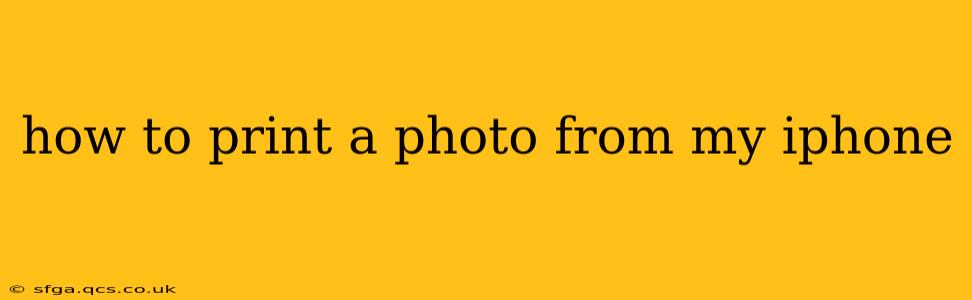Printing photos from your iPhone is easier than you might think! Whether you want to create a stunning landscape print or share cherished memories with loved ones, this guide covers various methods and troubleshooting tips to help you get the perfect print every time. We'll explore different printing options, address common issues, and answer frequently asked questions to make the process smooth and enjoyable.
Choosing Your Printing Method: AirPrint, Apps, and More
There are several ways to print photos from your iPhone, each with its own advantages:
1. AirPrint: The Wireless Wonder
AirPrint is Apple's built-in wireless printing solution. It's simple to use if your printer is AirPrint compatible. To check compatibility, consult your printer's manual or the manufacturer's website.
How to Print with AirPrint:
- Ensure your iPhone and printer are on the same Wi-Fi network.
- Open the photo you want to print.
- Tap the share icon (a square with an upward-pointing arrow).
- Select "Print."
- Choose your AirPrint-enabled printer.
- Select your print settings (number of copies, size, etc.).
- Tap "Print."
2. Third-Party Printing Apps: Expanding Your Options
Many apps offer extended printing capabilities, often supporting a wider range of printers than AirPrint. These apps often provide more advanced editing and customization options before printing. Popular choices include:
- HP Smart: For HP printers, this app offers comprehensive control over print settings and even allows for scanning.
- Canon PRINT Inkjet/SELPHY: Canon's official app provides similar functionality for their printers.
- Epson iPrint: Epson users can leverage this app for seamless printing.
These apps generally require downloading and setting up a connection to your printer. Follow the app's instructions for optimal results.
3. Using Cloud Printing Services:
Services like Google Cloud Print (though officially discontinued, some printers may still support it) or other cloud-based printing solutions allow you to print remotely, even if you're not on the same Wi-Fi network as your printer. Check your printer's documentation or the cloud service's website for compatibility and setup instructions.
Troubleshooting Common Printing Problems
Why won't my iPhone print?
Several reasons might prevent your iPhone from printing:
- Network Connectivity: Ensure your iPhone and printer are connected to the same Wi-Fi network. A weak signal can also disrupt the connection.
- Printer Power & Status: Confirm your printer is turned on, has sufficient ink/toner, and isn't experiencing any error messages.
- Driver Issues: Outdated or incompatible printer drivers can cause problems. Check your printer's manufacturer's website for the latest drivers.
- AirPrint Compatibility: Only AirPrint-enabled printers work directly with AirPrint. Check your printer's specifications.
- Firewall Settings: Your router's firewall might be blocking the printing connection. Temporarily disable the firewall to test this.
- App Permissions: Ensure the printing app has necessary permissions on your iPhone.
My photo is printing blurry or distorted.
This might be due to several factors:
- Low-Resolution Image: A low-resolution photo will print poorly, no matter the printer. Use a higher-resolution image for better results.
- Print Settings: Incorrect print settings, such as low quality or incorrect scaling, can cause blurry prints.
- Printer Driver Issues: Outdated or faulty printer drivers can also impact print quality.
- Ink Levels: Low ink levels can result in faded or blurry prints. Check and refill your printer cartridges as needed.
How do I print multiple photos at once from my iPhone?
Most printing methods allow you to select multiple photos before initiating the print process. Within the printing options (after selecting “Print”), you should see a way to select multiple photos or specify a range.
How can I print a photo from my iPhone to a specific printer?
When selecting the printer within the printing options, you should see a list of available printers on your network. Select the desired printer from this list.
Can I print photos from my iPhone without Wi-Fi?
No, generally you need a Wi-Fi connection for wireless printing from your iPhone. Some printers might offer other connectivity options like Bluetooth or USB, but AirPrint requires Wi-Fi.
By following these steps and troubleshooting tips, you can successfully print photos from your iPhone, transforming your digital memories into tangible keepsakes. Remember to always consult your printer's manual for specific instructions and compatibility information.