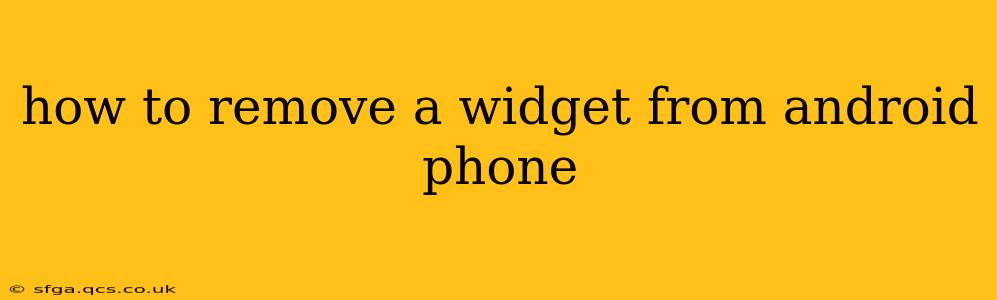How to Remove a Widget from Your Android Phone
Widgets are a convenient way to access frequently used apps and information directly on your Android phone's home screen. However, sometimes you might want to remove a widget that's no longer useful or that's cluttering your screen. The process is thankfully straightforward, but the exact steps might vary slightly depending on your Android version and phone manufacturer's customization. This guide will walk you through the most common methods.
Method 1: The Long Press and Drag Method (Most Common)
This is the standard method used by most Android phones.
-
Locate the Widget: Find the widget you want to remove on your home screen.
-
Long Press: Press and hold your finger on the widget for a second or two. You should see it slightly lift and possibly some options appear.
-
Drag to the "Remove" Icon: Once the widget is lifted, drag it towards the top of the screen. You'll usually see a trash can icon, a "Remove" option, or similar indication that allows you to delete the widget.
-
Release: Release your finger once the widget is over the "Remove" icon or area. The widget will be removed from your home screen. The app itself remains installed on your phone; only the widget is removed.
Method 2: Using the App Drawer and Widget Settings (Less Common, but Available on Some Phones)
Some Android manufacturers offer alternative methods to manage widgets.
-
Access App Drawer: Open your app drawer (usually by swiping up from the bottom of the screen).
-
Find Widgets: Look for a "Widgets" section or tab (it may be labeled differently depending on your phone).
-
Manage Widgets: Some phones might allow you to directly manage widgets from the widgets section within the app drawer. This might involve a "Remove" or "Uninstall" option next to each widget, offering a more structured way to delete unwanted items.
-
Check Individual App Settings: Some apps might provide an option to remove their widgets through their app settings. Check the settings menu of the app associated with the widget you wish to remove.
What if I can't find the "Remove" option?
If you're having trouble finding the "Remove" icon or option, try these steps:
- Restart your phone: A simple restart can sometimes resolve temporary glitches.
- Check for software updates: An outdated operating system might have interface inconsistencies. Ensure your Android version is up-to-date.
- Consult your phone's manual: Your phone's user manual will provide the most accurate instructions for managing widgets on your specific model.
- Search online for your phone model and "remove widgets": A quick online search can yield helpful tutorials and troubleshooting tips specific to your device.
How to Re-Add a Widget Later
If you later decide you want the widget back, you can usually re-add it by going back to the widget section of your app drawer (as described in Method 2) or by long-pressing on an empty area of your home screen and selecting the widget from the available list of widgets.
This comprehensive guide should help you successfully remove widgets from your Android phone. Remember to always back up your important data before performing any major changes to your device's settings.