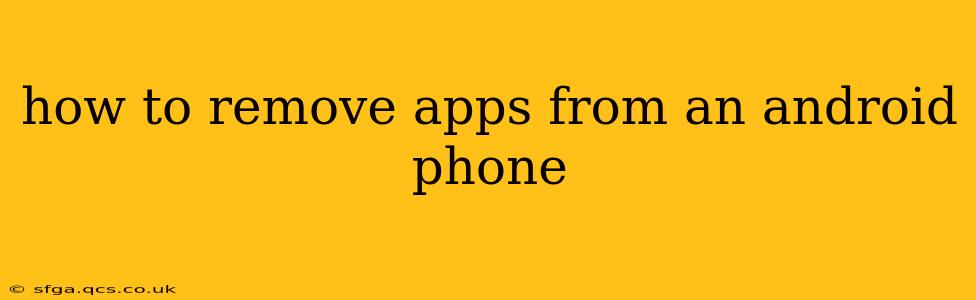Unwanted apps clogging up your Android phone? This comprehensive guide will walk you through various methods of removing apps, from simple uninstallations to dealing with stubborn system apps. We'll cover everything you need to know to reclaim your phone's storage and improve its performance.
How do I uninstall an app from my Android phone?
This is the most common method for removing apps you no longer want or need. The process is generally straightforward:
- Locate the app: Find the app icon on your home screen or in your app drawer.
- Long-press the icon: Hold your finger down on the app icon until the app starts to wiggle or shows options.
- Tap the uninstall option: You'll see a trash can icon, an 'X', or an "Uninstall" button appear. Tap it.
- Confirm the uninstall: A confirmation prompt will appear; tap "Uninstall" again to confirm.
The app will then be removed from your phone. This method works for most apps downloaded from the Google Play Store.
What if I can't uninstall an app?
Some apps, particularly pre-installed system apps, might not offer an uninstall option. This is because they're considered essential by the phone's manufacturer or your carrier. However, you might be able to disable them.
How to disable an app on Android?
Disabling an app essentially hides it and prevents it from running in the background, freeing up resources. However, disabling doesn't completely remove the app from your phone's storage.
- Open your phone's settings: Usually found by tapping the gear-shaped icon in your app drawer or notification shade.
- Go to Apps or Applications: The exact wording varies depending on your Android version and phone manufacturer.
- Find the app you want to disable: Scroll through the list of installed apps.
- Tap on the app: This will bring up the app's information page.
- Look for "Disable" or a similar option: Tap it to disable the app. Again, you might need to confirm your choice.
How do I remove pre-installed apps from my Android phone?
Removing pre-installed apps ("bloatware") is more complicated and depends heavily on your phone's manufacturer and Android version. Some manufacturers allow you to uninstall them directly, while others only offer the disable option. Some may require rooting your phone (which is beyond the scope of this guide and carries risks). Always proceed with caution and research your specific phone model before attempting this.
Can I uninstall system apps on Android?
As mentioned, uninstalling system apps directly is typically not possible without rooting your device. Disabling them is often the best option to manage their resource usage. Rooting your phone allows for more control but also voids your warranty and can compromise your device's security if not done correctly.
How do I clear app data and cache?
Clearing app data and cache can help resolve issues, free up space, and improve performance. This doesn't uninstall the app, but it resets its settings and removes temporary files.
- Navigate to the app's info page: Follow steps 1-3 from the "How to disable an app" section.
- Look for "Storage" or "Storage & cache": Tap on this option.
- Tap "Clear Data" and "Clear Cache": Confirm your actions. Note that clearing data will reset the app to its default settings; any unsaved progress might be lost.
How to uninstall multiple apps at once on Android?
Unfortunately, there isn't a built-in feature on most Android versions to uninstall multiple apps simultaneously in a single click. You'll need to follow the individual uninstall steps for each app.
This comprehensive guide should equip you with the knowledge to manage your Android apps effectively. Remember to always back up your important data before making significant changes to your phone.