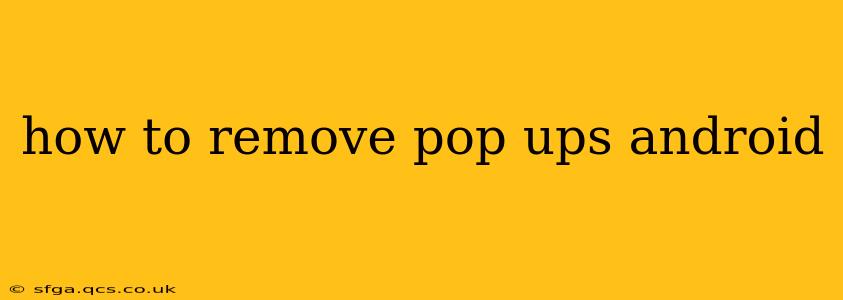Pop-ups on your Android device can be incredibly annoying, disrupting your workflow and sometimes even leading to unwanted downloads or subscriptions. Luckily, there are several ways to tackle this problem, ranging from simple troubleshooting to more advanced techniques. This guide will walk you through effective strategies to banish those pesky pop-ups for good.
Why Am I Getting Pop-Ups on My Android?
Before diving into solutions, it's crucial to understand why these pop-ups appear in the first place. Common culprits include:
- Malicious Apps: Apps downloaded from untrusted sources (outside the Google Play Store) are often the biggest culprits. These apps can contain malware designed to display intrusive ads and pop-ups.
- Adware: Even some legitimate-seeming apps might contain adware, which is software that generates revenue through displaying unwanted advertisements. This can manifest as persistent pop-ups.
- Browser Extensions: If the pop-ups are only appearing within your browser, extensions or add-ons might be the source. Some extensions, even those seemingly harmless, can contain malicious code leading to increased pop-ups.
- Corrupted System Files: In rare cases, corrupted system files can cause unexpected behavior, including an increase in pop-ups.
- Outdated Software: An outdated operating system or apps can have security vulnerabilities that allow pop-ups to appear.
How to Stop Pop-Ups on My Android Phone?
Let's explore effective methods to eliminate Android pop-ups:
1. Identify and Uninstall Suspicious Apps
This is often the most effective first step. Carefully review your recently installed apps. If you notice any apps you don't recognize or that seem suspicious, uninstall them immediately. Go to your Settings > Apps, find the suspicious app, and tap "Uninstall."
2. Check Your Browser Settings
Pop-ups often originate from your browser. Check your browser settings (Chrome, Firefox, etc.) for options to block pop-ups. The exact location may vary depending on your browser, but generally, you'll find this under Settings > Site settings > Pop-ups and redirects. Ensure this option is enabled to block pop-ups from websites.
3. Clear Your Browser Cache and Data
Accumulated cache and data in your browser can sometimes cause unexpected behavior, including pop-ups. Clearing this can often resolve the issue. Navigate to Settings > Apps > [Your Browser] > Storage and tap "Clear Cache" and "Clear Data." Note that clearing data will remove your browsing history and saved login information.
4. Update Your Android OS and Apps
Outdated software is often vulnerable to security exploits. Ensure your Android operating system and all your apps are up-to-date. Go to Settings > System > System update to check for OS updates and visit the Google Play Store to update your individual apps.
5. Run a Virus Scan
If you suspect malware, download a reputable antivirus app from the Google Play Store and run a full system scan. Many free options are available, but make sure you choose one with good reviews and a strong reputation.
6. Reset Your Android Device (Factory Reset - Last Resort)
This should only be done as a last resort after trying all other methods. A factory reset will erase all data on your phone, so back up your important files before proceeding. Go to Settings > System > Reset options > Erase all data (factory reset).
7. Is it a Specific Website Causing Pop-Ups?
If you only experience pop-ups from a particular website, it might be due to that site's design or malicious code. Try avoiding that website for a while and see if the pop-ups persist. Consider reporting the website to your browser or the authorities if you believe it is malicious.
How Can I Prevent Pop-Ups in the Future?
- Download Apps Only from the Google Play Store: This significantly reduces the risk of installing malware.
- Be Cautious When Clicking Links: Avoid clicking on suspicious links, especially in emails or messages from unknown sources.
- Regularly Update Your Software: Keep your Android OS and apps updated to patch security vulnerabilities.
- Use a Reputable Antivirus App: Regularly scanning your device can detect and remove malware before it causes problems.
By following these steps, you should be able to effectively eliminate pop-ups on your Android device and maintain a smoother, less intrusive mobile experience. Remember, prevention is key—stay vigilant about the apps you install and the links you click.