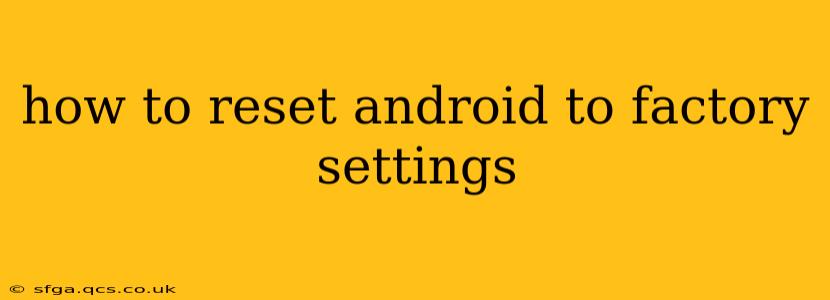Resetting your Android device to factory settings, also known as a factory reset, wipes all data and restores it to its original state. This is a powerful tool for troubleshooting problems, preparing to sell or donate your phone, or simply starting fresh. However, it's crucial to understand the implications before proceeding, as all your data will be lost unless you've backed it up.
This guide provides a step-by-step walkthrough of how to perform a factory reset on various Android versions and explains what to expect.
What Happens During a Factory Reset?
A factory reset erases all data stored on your device's internal storage, including:
- Apps and app data: This includes your game progress, app settings, and downloaded files.
- Photos and videos: Unless stored in cloud storage or on an SD card.
- Contacts and messages: Unless synced with a Google account or other services.
- Settings: All personalized settings will be reverted to default.
- Downloaded files: Anything you downloaded onto your phone's internal storage.
Your Google account and some cloud-synced data might remain, but it's best to back up everything important beforehand!
How to Back Up Your Data Before a Factory Reset
Before you begin, it's absolutely essential to back up your crucial data. This includes:
- Photos and Videos: Use Google Photos, Dropbox, or another cloud service.
- Contacts: Sync your contacts with your Google account.
- Messages: Some messaging apps offer cloud backups (e.g., Google Messages).
- App Data: Many apps allow you to back up game progress or settings within the app itself.
- Other Important Files: Use cloud storage services or a computer to save any critical documents or files.
How to Reset Your Android to Factory Settings (Step-by-Step)
The exact steps may vary slightly depending on your Android version and device manufacturer, but the general process remains consistent. Here's a common approach:
- Open Settings: Find the "Settings" app (usually a gear icon) on your home screen or app drawer.
- Navigate to System: Look for a section labeled "System," "General Management," or something similar. The exact wording depends on your Android version and device.
- Find "Reset Options": Within the System settings, locate "Reset options," "Reset," or a similarly named option.
- Select "Factory data reset" or "Erase all data": This option will initiate the factory reset process.
- Confirm the Reset: You'll be prompted to confirm your decision. This is your last chance to back out. Read any warnings carefully!
- Enter your PIN, password, or pattern: This is a security measure to prevent unauthorized resets.
- Wait for the process to complete: This can take several minutes, depending on the amount of data on your device. Do not interrupt the process.
- Restart your device: Once the reset is complete, your phone will restart automatically. You will then need to go through the initial setup process again.
How to Factory Reset an Android Device if it's Frozen or Unresponsive?
If your device is frozen or unresponsive, you may need to perform a factory reset using hardware buttons. This typically involves entering recovery mode. The exact key combinations vary greatly by device manufacturer. A Google search for "[your phone model] recovery mode" will usually provide the correct instructions. Be aware that this method is more complex and requires careful attention to the instructions.
What if I Forgot My Lock Screen Password?
If you've forgotten your lock screen password, PIN, or pattern, you might need to perform a factory reset. However, you will need to use either your Google account credentials for verification or the method described above for an unresponsive device. Remember that this will erase your data.
Can I Recover Data After a Factory Reset?
Recovering data after a factory reset is difficult, if not impossible, without a prior backup. While some data recovery software exists, its success is not guaranteed, and it's often not worth the effort compared to proactive backups.
Frequently Asked Questions (FAQ)
Will a factory reset delete my SIM card information?
No, a factory reset will not delete your SIM card information. Your contacts and call logs stored on the SIM card remain.
Will a factory reset void my warranty?
No, a factory reset will not void your warranty.
How long does a factory reset take?
The time it takes varies depending on the amount of data stored on your device. It can range from a few minutes to half an hour or more.
This comprehensive guide provides detailed information on resetting your Android device to factory settings. Remember to always back up your data before proceeding to avoid irreversible data loss. If you encounter any issues, consult your device's manual or the manufacturer's support website.