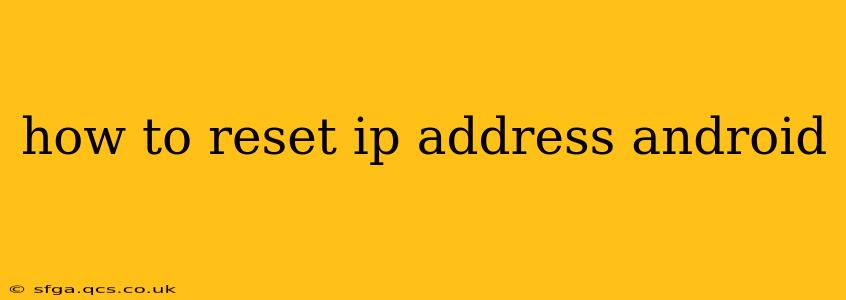Resetting your IP address on your Android device can be helpful for troubleshooting various network issues, such as slow internet speeds, connection problems, or accessing blocked websites. While the process isn't as straightforward as on a computer, there are several effective methods to achieve this. This guide will walk you through each step, providing clear instructions and addressing common questions.
Why Would I Need to Reset My IP Address?
Before diving into the how-to, let's understand why you might need to reset your IP address in the first place. Several issues can be resolved by this seemingly simple action:
- Slow internet speeds: A stale or conflicting IP address can sometimes lead to sluggish internet performance.
- Connection problems: You might find yourself unable to connect to Wi-Fi or mobile data. Resetting your IP can resolve this.
- Website access issues: Certain websites or services might be inaccessible due to your IP address. A reset often resolves this.
- App malfunctions: Some apps rely on a consistent internet connection, and an incorrect IP address can cause them to malfunction.
- Troubleshooting other network problems: It's a common first step in resolving more complex network issues.
How to Reset Your IP Address on Android: The Methods
There isn't a single "reset IP" button on Android. Instead, we achieve the same result by essentially forcing your device to obtain a new IP address from your network. Here are the most effective methods:
1. Restart Your Device
The simplest and often most effective method is to simply restart your Android phone or tablet. This clears temporary network settings and forces your device to reconnect, usually resulting in a new IP address.
2. Toggle Airplane Mode
Activating and deactivating Airplane Mode is another quick and easy way to refresh your network connection. This forces your device to re-establish the connection to your network, typically assigning a new IP address. Here's how:
- Open your Settings app.
- Tap Network & internet (or a similar option).
- Toggle Airplane Mode on. Wait about 30 seconds.
- Toggle Airplane Mode off.
3. Forget and Rejoin Your Wi-Fi Network
If you're connected to Wi-Fi, forgetting the network and reconnecting can resolve IP address conflicts. This forces your device to obtain a new IP address from the router.
- Open your Settings app.
- Tap Wi-Fi.
- Long-press on your Wi-Fi network and select Forget.
- Reconnect to your Wi-Fi network by entering the password.
4. Reset Network Settings (Advanced Method)
This is a more drastic step, resetting all network configurations on your device. Use this only as a last resort as it will require you to re-enter Wi-Fi passwords and other network configurations.
- Open your Settings app.
- Tap System then Reset options (or similar).
- Select Reset Wi-Fi, mobile, and Bluetooth.
- Confirm the reset.
Troubleshooting: My IP Address Still Isn't Reset
If none of the above methods worked, consider these additional troubleshooting steps:
Check your Router:
Sometimes the problem isn't with your Android device, but with your router. Try restarting your router.
Contact Your Internet Service Provider (ISP):
If the problem persists, contact your ISP. They can check for network outages or other issues on their end.
Frequently Asked Questions (FAQ)
Will resetting my IP address delete my data?
No, resetting your IP address will not delete any data on your Android device. It only affects your network connection settings.
How often should I reset my IP address?
You should only reset your IP address when experiencing network issues. There's no need to do it regularly.
Will resetting my IP address change my location?
While your IP address is tied to your geographical location, simply resetting it won't change your physical location. Your new IP address will likely still be within the same general area.
Can I reset my IP address manually?
While Android doesn't offer a direct "reset IP" option, the methods described above achieve the same effect by forcing your device to obtain a new IP address dynamically from your network. There's no manual IP configuration available for most standard Android users.
By following these steps, you should be able to effectively reset your IP address on your Android device and resolve any related network connectivity issues. Remember to start with the simplest methods and only proceed to more advanced steps if necessary.