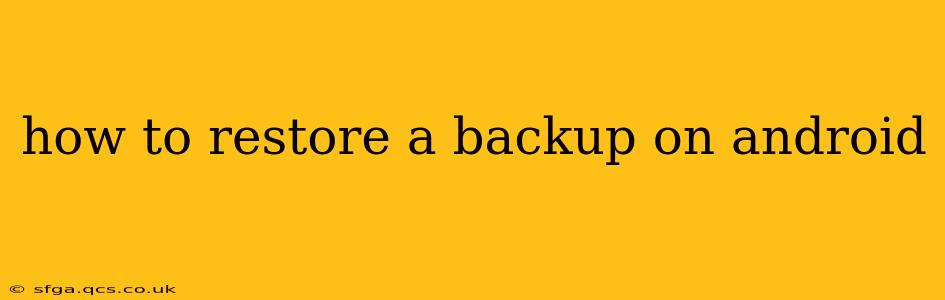Restoring your Android phone to a previous backup can be a lifesaver if you've lost data, upgraded to a new phone, or simply want to revert to a previous state. This guide will walk you through several methods, addressing common questions and potential pitfalls.
What Types of Android Backups Exist?
Before diving into the restoration process, it's important to understand the different types of backups available on Android:
-
Google Account Backup: This is the most common method, automatically backing up your contacts, calendar events, Wi-Fi passwords, app data (for apps that support it), and device settings. This backup is tied to your Google account and is automatically restored when you set up a new Android device with the same Google account.
-
Manufacturer-Specific Backups: Many phone manufacturers (like Samsung, Xiaomi, and OnePlus) offer their own backup solutions. These often provide more comprehensive backups including SMS messages, call logs, and specific app settings not covered by Google's backup. The restoration process varies depending on the manufacturer.
-
Third-Party Backup Apps: Apps like Titanium Backup (rooted devices only) offer granular control over what data is backed up and restored. This provides flexibility but requires more technical expertise.
-
Manual Backups: While not a full system backup, manually backing up photos, videos, and important files to cloud storage (Google Drive, Dropbox, etc.) or a computer is crucial for data preservation.
How to Restore from a Google Account Backup?
This is the simplest method for restoring most of your Android data.
-
Set up your new (or factory-reset) Android device: Follow the on-screen instructions until you reach the Google sign-in screen.
-
Sign in with your Google account: Use the same Google account that you used to back up your previous device.
-
Follow the on-screen prompts: Android will automatically detect and offer to restore your backed-up data. You can choose to restore everything or select specific data types.
-
Wait for the restoration to complete: This can take some time, depending on the amount of data being restored.
Important Note: Not all app data is backed up via Google's system. Some apps require you to back up and restore data within the app itself.
How to Restore from a Manufacturer-Specific Backup?
The process varies significantly depending on your phone's manufacturer. Consult your phone's user manual or your manufacturer's support website for specific instructions. Generally, you'll find the backup and restore options within the device's settings menu, often under "Accounts and Backup" or a similar heading.
How to Restore from a Third-Party Backup App?
The process depends entirely on the specific app you used. Refer to the app's documentation or help section for detailed instructions. These apps usually require a rooted Android device, offering extensive control but also carrying a greater risk if not used correctly.
How to Restore Individual Files and Data (Manual Backups)?
If you've manually backed up files to cloud storage or a computer, restoring them is a straightforward process:
-
Access your cloud storage or computer: Log into your cloud storage account or connect your computer.
-
Locate your backed-up files: Find the specific files or folders you wish to restore.
-
Download or copy the files: Download the files from your cloud storage or copy them from your computer to your Android device using a file explorer app.
What if my Google Backup is Corrupted or Unavailable?
If you encounter problems restoring your Google backup, the best approach is to contact Google support. They may be able to assist in troubleshooting the issue or retrieving a corrupted backup. Also, check your network connectivity – a poor connection can disrupt the restoration process.
How Long Does it Take to Restore an Android Backup?
The restoration time varies greatly depending on the size of your backup and your internet connection speed (for cloud backups). It can range from a few minutes to several hours for large backups.
Can I Restore a Backup from an Older Android Version to a Newer One?
Generally, yes. Google and most manufacturers design their backup systems to be compatible across Android versions. However, some features or app data might not be fully compatible and may not restore correctly.
What Should I Do Before Restoring My Android Backup?
Before restoring a backup, it’s advisable to ensure you have sufficient storage space on your device. Also, note that restoring a backup will overwrite any existing data on your device, so it's crucial to have a recent backup of your current data if you need to keep it.
This comprehensive guide should provide you with a solid understanding of how to restore a backup on Android. Remember to always refer to your phone manufacturer's documentation for specific instructions related to your device. By following these steps, you can effectively recover your data and get back to using your Android phone seamlessly.