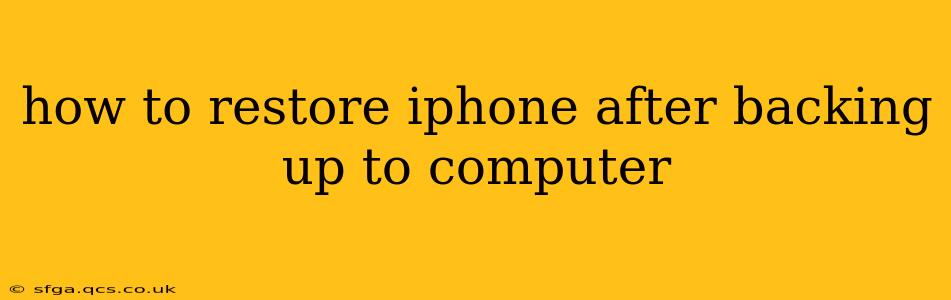How to Restore Your iPhone After Backing Up to Your Computer: A Comprehensive Guide
Restoring your iPhone from a computer backup is a crucial process for recovering your data and settings after a factory reset, a software update gone wrong, or simply a desire to start fresh with a clean device. This guide will walk you through the entire process, answering common questions and ensuring a smooth restoration.
Before You Begin:
Before embarking on the restoration process, ensure you have the following:
- Your iPhone: Obviously, you need the iPhone you intend to restore.
- Your Computer: The computer (Mac or PC) that holds your most recent backup. Make sure it's the same computer used for the original backup or a computer with access to that backup file.
- A Reliable Internet Connection: While not always strictly necessary, a strong internet connection will expedite the download of any necessary software updates during the restoration process.
- Sufficient Time: The restoration time depends on the size of your backup. A larger backup will naturally take longer. Be patient; this isn't an instantaneous process.
- Your Apple ID and Password: You'll need this to sign back into your iPhone after the restore. If you use two-factor authentication, ensure you have access to your verification method.
How to Restore Your iPhone from a Backup (Step-by-Step):
-
Connect Your iPhone: Connect your iPhone to your computer using a USB cable.
-
Open Finder (macOS) or iTunes (Windows): On macOS Catalina 10.15 and later, use Finder. For earlier macOS versions or Windows, use iTunes. (Note: iTunes is discontinued for macOS Catalina and later).
-
Locate Your iPhone: Your iPhone should appear in the sidebar of Finder or iTunes.
-
Select "Back Up Now" or Restore Backup: If you haven't backed up recently, you can do that now; otherwise proceed to the restore option. The exact wording might differ slightly depending on your operating system and software version.
-
Select Your Backup: Choose the correct backup from the list of available backups. Look at the date and time to ensure you select the most recent and relevant one.
-
Wait for the Restoration to Complete: The process will take some time, depending on the size of your backup. Do not disconnect your iPhone during this process.
-
Set Up Your iPhone: Once the restoration completes, your iPhone will restart and guide you through the initial setup process, including signing into your Apple ID.
Troubleshooting Common Issues:
1. My iPhone isn't recognized by my computer.
- Check the cable: Try a different USB cable or port on your computer.
- Restart your computer: A simple restart can often resolve connection problems.
- Update your computer's operating system: An outdated operating system can sometimes interfere with device recognition.
- Update iTunes or Finder: Ensure you're using the latest versions of the relevant software.
2. I can't find my backup.
- Check the backup location: Ensure you're looking in the correct location. For macOS, the default location is in Finder under your iPhone's settings. For older versions of iTunes on Windows, backups are usually found in a designated iTunes folder in your user account.
- Verify the backup was actually created: Check your computer for the date and size of backup to make sure a backup actually exists.
3. The restoration process is taking too long or is stuck.
- Patience is key: Restore processes can take a considerable amount of time, especially for large backups.
- Restart your iPhone and computer: If the process appears frozen, try restarting both devices.
- Check your internet connection: A strong internet connection is vital for downloading any required updates.
What happens to my data after restoring?
After a successful restore, your iPhone should be back to the state it was in when the backup was created. This includes apps, settings, photos, videos, contacts, and more. However, any data created after the backup was made will be lost.
Can I restore from an iCloud backup instead?
Yes, you can also restore your iPhone from an iCloud backup. The process is similar but involves using your iCloud account instead of a local backup on your computer. Refer to Apple's support documentation for detailed instructions on restoring from iCloud.
By following these steps and troubleshooting tips, you can successfully restore your iPhone from a computer backup and get back to enjoying your device with all your data intact. Remember to always back up your data regularly to prevent data loss in the future!