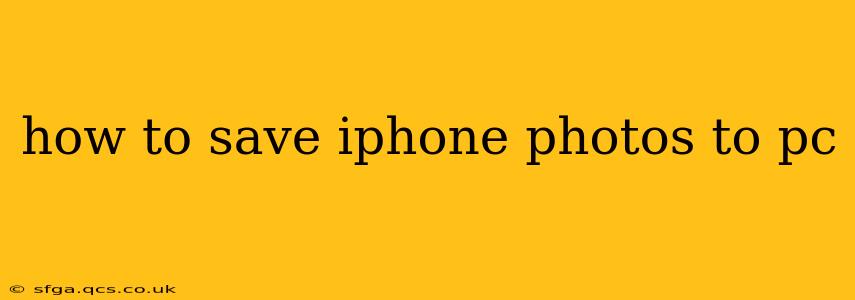How to Save iPhone Photos to Your PC: A Comprehensive Guide
Transferring photos from your iPhone to your PC might seem daunting, but it's actually quite straightforward. This guide covers multiple methods, catering to different needs and tech skills. We'll explore the quickest options and delve into more advanced techniques for those needing greater control over their photo management.
Choosing the Right Method: The best method for you depends on several factors: how many photos you need to transfer, whether you need to keep them organized, and your comfort level with different technologies.
1. Using iCloud Photo Library (Wireless Transfer):
This method is ideal for seamless, automatic syncing of your entire photo library. However, it requires sufficient iCloud storage and a stable internet connection.
-
How it works: Enable iCloud Photo Library on your iPhone. Your photos will then be automatically uploaded to iCloud. On your PC, download and install iCloud for Windows. After signing in with your Apple ID, enable iCloud Photo Library in the settings. Your photos will then download to your PC.
-
Pros: Automatic syncing, easy to set up, no cables required.
-
Cons: Requires sufficient iCloud storage (can be expensive for large libraries), relies on a stable internet connection, slower transfer speeds for large amounts of data.
2. Using a USB Cable (Direct Transfer):
This is the most direct and reliable method, particularly for large photo transfers or those without a strong internet connection.
-
How it works: Connect your iPhone to your PC with a USB cable. Your iPhone will appear as a drive in File Explorer (Windows) or Finder (Mac). Navigate to the "DCIM" folder, which contains your photos organized in subfolders. Copy and paste the desired photos to your chosen location on your PC.
-
Pros: Fast transfer speeds, doesn't require internet connection, reliable.
-
Cons: Requires a USB cable and some manual file management.
3. Using Third-Party Apps:
Several third-party apps offer features that streamline the photo transfer process, sometimes adding functionality such as editing or organization. Examples include:
- Google Photos: Sync your photos to Google Photos on your iPhone and then download them from your PC.
- Dropbox, OneDrive, etc.: Similar to Google Photos, these cloud storage services allow for easy transfer.
4. AirDrop (For Macs Only):
If you have a Mac, AirDrop provides a quick and easy wireless transfer method for nearby devices.
-
How it works: Make sure AirDrop is enabled on both your iPhone and Mac. Select the photos you want to transfer on your iPhone and AirDrop them to your Mac.
-
Pros: Fast and wireless, simple interface.
-
Cons: Limited to Macs, needs devices to be within close proximity.
How to Organize Your Photos After Transfer:
After transferring your photos, consider organizing them into folders based on date, event, or location for easy retrieval. Windows and macOS both offer robust file management tools to assist in this process.
Frequently Asked Questions (FAQs):
How do I transfer only specific photos from my iPhone to my PC?
Regardless of the method you choose (except iCloud Photo Library, which generally syncs everything), you can select individual photos or groups of photos to transfer. Simply select the desired images before starting the transfer process.
Can I transfer videos from my iPhone to my PC using these methods?
Yes, all the methods described above work for transferring videos as well. Videos are usually located in the same "DCIM" folder as your photos.
What if I don't see my iPhone in File Explorer/Finder?
Ensure your iPhone is unlocked and trusts the computer. You may need to install the latest iTunes or Apple Mobile Device Support drivers on your PC. Restarting your computer and iPhone might also resolve this issue.
What is the fastest way to transfer a large number of photos?
Using a USB cable directly is generally the fastest method for transferring a large number of photos.
By utilizing these methods and understanding their nuances, you can seamlessly transfer your precious iPhone photos to your PC and keep your memories safe and accessible. Remember to always back up your photos for added security.