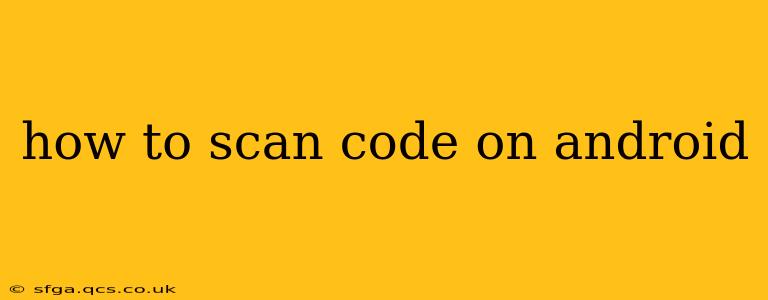Scanning codes on your Android device has become incredibly commonplace, from adding contacts to accessing Wi-Fi networks. But with various types of codes and numerous apps available, knowing the best method for your needs can be confusing. This guide will walk you through the different ways to scan codes on Android, covering everything from QR codes and barcodes to more specialized code types.
What Types of Codes Can I Scan on Android?
Android devices are remarkably versatile when it comes to code scanning. The most common types include:
- QR Codes (Quick Response Codes): These square-shaped codes contain a variety of information, often URLs, contact details, or Wi-Fi passwords.
- Barcodes: These linear codes are widely used in retail for product identification. They typically contain a product's unique identifier.
- Data Matrix Codes: These square-shaped codes are more robust than QR codes and can hold more data. They're often used in industrial settings.
- PDF417 Codes: These are more complex barcodes, commonly found on driver's licenses and other identification documents.
How to Scan Codes Using the Built-in Camera App
Many modern Android devices come equipped with a built-in code scanner integrated directly into their camera app. This is often the simplest and most convenient method:
- Open your camera app: Locate the camera icon on your home screen or app drawer.
- Point your camera at the code: Hold your phone steadily so the code is clearly visible within the camera's viewfinder.
- Automatic detection: Most devices will automatically detect and highlight the code. A notification or prompt will usually appear on your screen to confirm the scan.
- Follow the on-screen instructions: Once scanned, your phone will typically open a URL, add a contact, or display other relevant information.
Note: If your camera app doesn't automatically scan codes, you might need to download a dedicated barcode/QR code scanner app (see below).
Using Dedicated QR & Barcode Scanner Apps
While the built-in camera functionality is often sufficient, dedicated scanner apps often offer additional features and improved reliability:
- Wider Code Support: Some apps support a broader range of codes than the built-in camera.
- Advanced Features: These apps might offer features like batch scanning, history tracking, and code creation.
- Improved Accuracy: Dedicated scanners are often optimized for code recognition, leading to more reliable scans, especially in low-light conditions or if the code is damaged.
Several popular and highly-rated scanner apps are available on the Google Play Store. Search for "QR code scanner" or "barcode scanner" to find suitable options.
What if My Camera App Doesn't Scan Codes?
If your camera app lacks code-scanning capabilities, or if you encounter issues with scanning, here are some troubleshooting steps:
- Check for updates: Ensure your camera app and Android operating system are up-to-date. Updates often include bug fixes and improved functionality.
- Restart your device: A simple restart can resolve temporary glitches that might be interfering with the scanning process.
- Try a different app: As mentioned, downloading a dedicated scanner app might be necessary.
- Ensure sufficient lighting: Make sure the code is well-lit and visible to the camera.
Can I Scan Codes from an Image?
Yes, many scanner apps allow you to scan codes from images stored in your phone's gallery. This is useful if you've taken a photo of a code rather than scanning it directly. Just open the app, select the "Gallery" or "Image" option, and choose the picture containing the code.
How Secure Are These QR Code Scanners?
Generally, reputable scanner apps from trusted developers are safe to use. However, it's crucial to exercise caution:
- Download from trusted sources: Only download scanner apps from the official Google Play Store.
- Check app permissions: Be mindful of the permissions requested by the app. Avoid apps requesting excessive or unnecessary permissions.
- Be cautious of unfamiliar links: Always double-check URLs and links before clicking on them, especially those obtained from scanned codes.
By following these guidelines and using reliable apps, you can safely and efficiently scan codes on your Android device, unlocking a world of information and convenience.